GreyKite : Time Series Forecasting in Python
This article was published as a part of the Data Science Blogathon
Introduction
Time Series Forecasting is a very important problem in machine learning. It is important because time is there as a feature in these problems. There are a lot of different real-life examples you can see related to time series forecasting like predicting the sales of a store with respect to a number of days.
In this blog, we are going to read a new time series forecasting library in python GreyKite. This is released by LinkedIn and it helps to automate time series problems. So let’s get started.
Check my latest articles here

Image Source
Table of Contents
- GreyKite
- Features of GreyKite
- Problem Statement
- Installation
- Import Libraries
- Read Dataset
- Create a Forecast
- Cross-Validation
- Backtest
- Forecast
- Model Diagnostics
GreyKite
This brand new Python library GreyKite is released by Linkedin. It is used for time series forecasting. This library makes the life of data scientists easier. This library provides automation with the help of the Silverkite algorithm. LinkedIn created GrekKite to help its group settle on viable choices dependent on the time-series forecasting models. This also helps to interpret the outputs. If you want to know more about this library then check the official documentation here.
Image Source
Algorithms supported by Gryekite library
- Silverkite (Greykite’s flagship algorithm)
- Facebook Prophet
Throughout the long term, LinkedIn has been utilizing the Greykite library to give an adequate foundation to deal with top traffic, set business targets, and advance spending choices.
Image Source
Features of GreyKite
Fast training and scoring
- Works with intelligent prototyping, framework search, and benchmarking. Matrix search is valuable for model choice and self-loader estimating of different measurements.
Flexible design
- Gives time arrangement regressors to catch pattern, irregularity, occasions, changepoints, and autoregression, and allows you to add your own.
- Fits the conjecture utilizing an AI model.
Intuitive Interface
- Gives incredible plotting apparatuses to investigate irregularity, connections, changepoints, and so forth
- Gives model formats (default boundaries) that function admirably dependent on information attributes and gauge prerequisites (for example every day long haul conjecture).
- Produces interpretable yield, with model rundown to analyze individual regressors, and segment plots to outwardly review the consolidated impact of related regressors
Extensible Framework
- Uncovered numerous estimate calculations in a similar interface, making it simple to attempt calculations from various libraries and think about outcomes.
- A similar pipeline gives preprocessing, cross-approval, backtest, estimate, and assessment with any calculation.
Problem Statement
Image Source
Installation
For analysis, we need to install the GreyKite library. Check the below command to install the library. Type the below command in the command line prompt. For more information, check the below code.
%matplotlib inline !pip install -qqq greykite
Import Libraries
In this section, we are going to import all the required libraries that are useful for further analysis. We will be using Pandas, collections, plotly, matplotlib, and Greykite. For more information, check the below code.
from collections import defaultdict import warnings import pandas as pd warnings.filterwarnings("ignore") import pandas as pd import plotly from greykite.framework.templates.autogen.forecast_config import ForecastConfig from greykite.framework.templates.autogen.forecast_config import MetadataParam from greykite.framework.templates.forecaster import Forecaster from greykite.framework.templates.model_templates import ModelTemplateEnum from greykite.framework.utils.result_summary import summarize_grid_search_results
Read Dataset
In this section, we are going to read data. We are using Pandas read_csv() function. I am changing the data type of the DATE parameter using astype() function. After this, rename the column DATE as ts and Value as y. We are using the head() function and passing the parameter 100 to show the first 100 rows of the dataset. Check the below code for more information.
df = pd.read_csv('electric-production/Electric_Production.csv')
df['DATE'] = df['DATE'].astype('datetime64[ns]')
df.rename(columns = {'DATE': 'ts', 'Value': 'y'}, inplace = True)
df = df.head(100)
df
Create a Forecast
The forecast can be created with just a few lines of code. First, specify the dataset information. We are setting the time_col parameter as ts and the value_col parameter as y. In freq, we are setting value as MS for Monthly at the start date. After this create a forecaster using the Forecaster class from the GreyKite package. The output of run_forecast_config() would be a dictionary which is having future predicted values, original time series, and historical forecast performance. Check the below code for complete information.
# Specifies dataset information
metadata = MetadataParam(
time_col="ts", # name of the time column
value_col="y", # name of the value column
freq="MS" #"MS" for Montly at start date, "H" for hourly, "D" for daily, "W" for weekly, etc.
)
forecaster = Forecaster()
result = forecaster.run_forecast_config(
df=df,
config=ForecastConfig(
model_template=ModelTemplateEnum.SILVERKITE.name,
forecast_horizon=100, # forecasts 100 steps ahead
coverage=0.95, # 95% prediction intervals
metadata_param=metadata
)
)
ts = result.timeseries fig = ts.plot() plotly.io.show(fig)
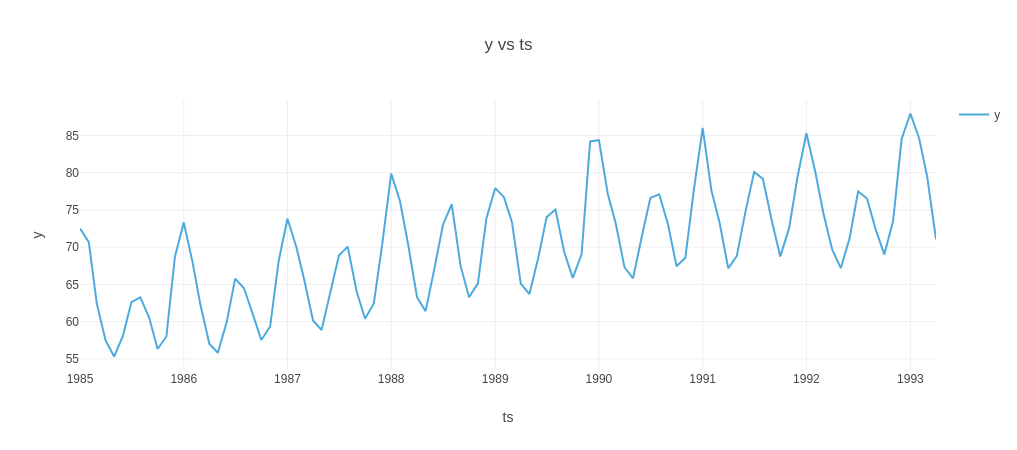
Cross-Validation
As a matter of course, run_forecast_config gives chronicled assessment, so you can perceive how the conjecture performs on past information. This is put away in grid_search (cross-approval parts) and backtest (holdout test set).
How about we check the cross-validation results. Naturally, all measurements in Element-wise Evaluation Metric Enum are registered on every CV train/test split. The setup of CV assessment measurements can be found at Evaluation Metric. Underneath, we show the Mean Absolute Percentage Error (MAPE) across parts
grid_search = result.grid_search
cv_results = summarize_grid_search_results(
grid_search=grid_search,
decimals=2,
# The below saves space in the printed output. Remove to show all available metrics and columns.
cv_report_metrics=None,
column_order=["rank", "mean_test", "split_test", "mean_train", "split_train", "mean_fit_time", "mean_score_time", "params"])
# Transposes to save space in the printed output
cv_results["params"] = cv_results["params"].astype(str)
cv_results.set_index("params", drop=True, inplace=True)
cv_results.transpose()
Backtest
Let’s plot the historical forecast on the holdout test set. Check the below code for more information.
backtest = result.backtest fig = backtest.plot() plotly.io.show(fig)
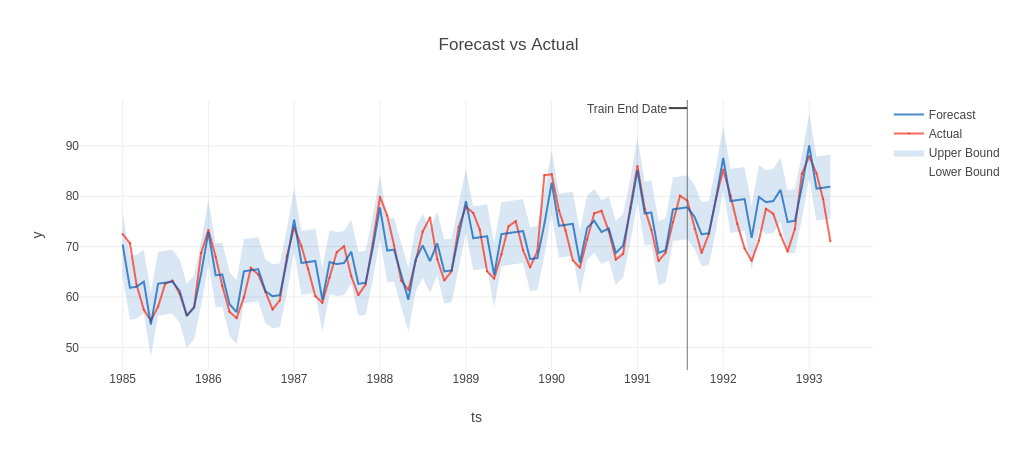
Check the historical evaluation metrics(on the historical test/train set) using the below code
backtest_eval = defaultdict(list)
for metric, value in backtest.train_evaluation.items():
backtest_eval[metric].append(value)
backtest_eval[metric].append(backtest.test_evaluation[metric])
metrics = pd.DataFrame(backtest_eval, index=["train", "test"]).T
metrics
Forecast
In this section, we are going to plot the forecasted values. The forecast attribute having a forecasted value. Let’s plot the forecasted values using the below code. For more information, check the below code.
forecast = result.forecast fig = forecast.plot() plotly.io.show(fig)
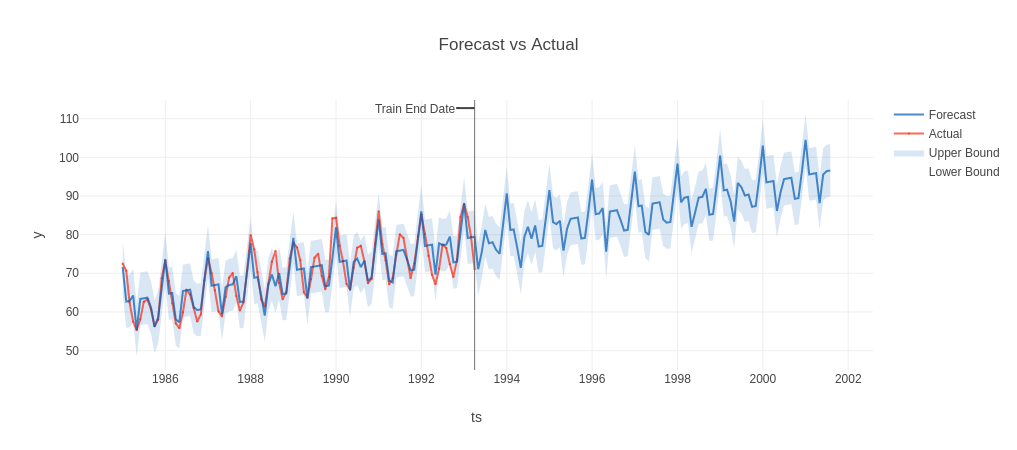
You can also check the forecasted values using the head() function. All the forecasted values are there in df. For more information, check the below code.
forecast.df.head().round(2)
Model Diagnostics
In this section, we are going to see model diagnostics. There are one more plot function plot_components(), this plot shows how your dataset’s trend, event/holiday, seasonality patterns are handled in the model. For more information, check the below code.
fig = forecast.plot_components() plotly.io.show(fig) # fig.show() if you are using "PROPHET" template
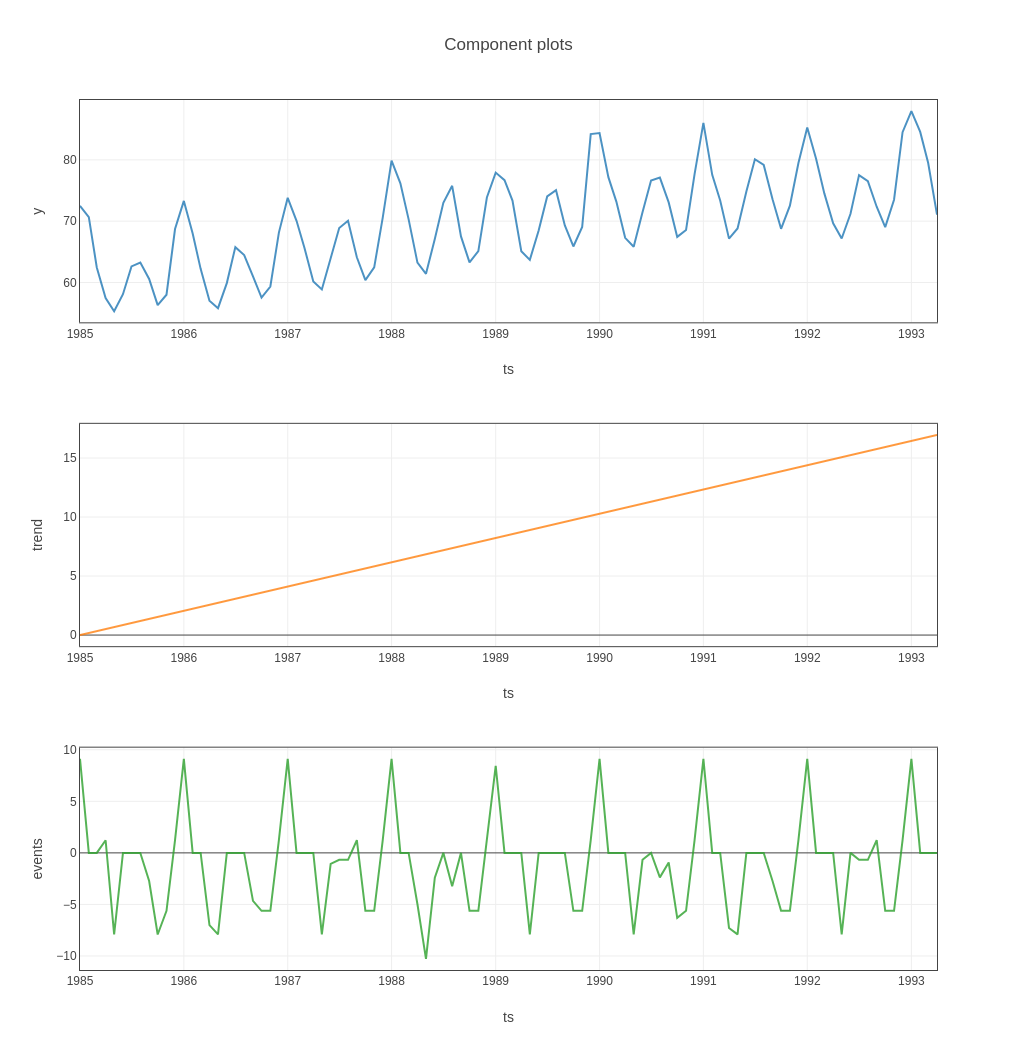
The model summary allows inspection of individual model terms. Check parameter estimates and their significance for insights on how the model works and what can be further improved.
summary = result.model[-1].summary() # -1 retrieves the estimator from the pipeline print(summary)
End Notes
So in this article, we had a detailed discussion on Time Series Forecasting Using GreyKite Python Library. Hope you learn something from this blog and it will help you in the future. Thanks for reading and your patience. Good luck!
You can check my articles here: Articles
Email id: [email protected]
Connect with me on LinkedIn: LinkedIn.
The media shown in this article are not owned by Analytics Vidhya and are used at the Author’s discretion.










Does it support by group processing to have combine model across some product category?
Can you please add my email address for such learning blogs with Python, Time Series and others