Top 30+ Python Projects: Beginner to Advanced 2024
Introduction
For novice programmers embarking on their coding journey, the initial stages can be challenging without engaging projects to spark their interest. In this article, I’ve outlined three Python project ideas accompanied by code, tailored specifically for beginners. These projects serve as excellent entry points for individuals eager to dive into Python programming and gain practical experience.
By implementing these projects, beginners can familiarize themselves with essential Python libraries like NumPy, explore diverse applications such as analyzing Netflix data, and gain exposure to fundamental concepts in software development. Additionally, these projects offer opportunities to delve into front-end development, Linux environments, SQL databases, and even social media integrations.
For aspiring data scientists and software developers, these projects provide a hands-on approach to learning Python while igniting curiosity and enthusiasm for further exploration. Whether it’s analyzing data, building applications, or integrating with various technologies, these beginner-friendly projects pave the way for a fulfilling journey in Python programming.
Prerequisite:
This tutorial requires you to install Python 3 and Pip3 on your computer. To install Python and python libraries, In case you are unfamiliar with the basics of Python, do have a look at our free python tutorial of Introduction to Python.
Let’s start with the first of the simple python projects.
Learning Objectives
- Engaging in these introductory Python projects is designed to enhance your proficiency in Python programming.
- Exploring these interactive and enjoyable projects is certain to cultivate your enthusiasm for Python coding and impart valuable insights.
- These projects foster structured thinking and empower you to develop algorithms for building various Python projects.
This article was published as a part of the Data Science Blogathon.
Implementation of QR Code Generation Project Using Python
This is one of the easiest python project projects. QR code stands for Quick Response Code. QR codes may look simple, but they can store lots of data. The QR code allows the user to access information instantly regardless of how much data they contain when scanned. That is why they are called Quick Response Codes. QR codes can be used to store(encode) data of various types. For example, they can be used to encode:
- Contact details
- Facebook ids, Instagram ids, Twitter ids, WhatsApp ids, and more.
- Event Details
- Youtube links
- Product details
- Link directly to download an app on the Apple App Store or Google Play.
Also Read: 90+ Python Interview Questions to Ace Your Next Job Interview in 2024

Now we will learn here how we can generate QR codes in Python. For QR code generation using python, we are going to use a python module called QRcode.
Install it using this command:
pip install qrcodeWe will generate a QR Code to encode the youtube link and explore more. QR code generation is simple. Just pass the text, link, or any content to the ‘make’ function of the QRcode module.
import qrcode
img = qrcode.make("https://www.youtube.com/")
img.save("youtubeQR.jpg")On executing this code, the output image is:

You can scan and verify it.
You can see it’s just 3 lines of code to generate this QR Code. One more thing to mention is that it’s not necessary that you always have to give a link to qrcode.make() function. You can even provide simple text.
For example:
You can encode: India is a country with many religions. I love India.
Let’s try it out:
import qrcode
img = qrcode.make("India is a country with many religions. I love India.")
img.save("youtubeQR.jpg")Output QR Code for this text is:
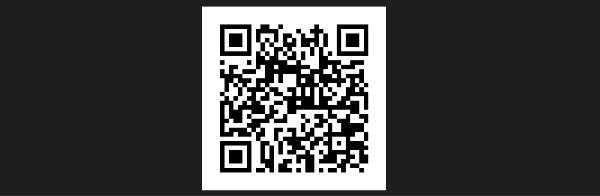
Scan it from your mobile, and you will get the content.
So this is the one part that involves generating a QR Code and scanning it. But what if we want to read this QR Code, i.e., now we want to know what was encoded in the QR Code without scanning it? For this, we will use OpenCV. OpenCV is a library of programming functions focused on real-time computer vision tasks.
Install opencv:
pip install opencv-pythonCode to decode a QR code back to know the original string.
import cv2
d = cv2.QRCodeDetector()
val, _, _ = d.detectAndDecode(cv2.imread("myQRCode.jpg"))
print("Decoded text is: ", val)Output:
India is a country with many religions. I love India.This QRcode module in python provides many other functionalities. Go and try those yourself by reading the documentation. It will be fun and amazing for you.
Also Read: Top 25 Machine Learning Projects for Beginners in 2024
Implementation of GUI Application for Calendar Project With Python Using Tkinter
In Python, we can make GUIs using Tkinter. If you are very imaginative and creative, you can do some amazing stuff with Tkinter. Here, we will make a Python Calendar GUI application using Tkinter. In this app, the user has to enter the year for which he wants to view the calendar, and then the calendar will appear.
Install Tkinter first using this command: pip install tk
We would also need a Calendar package, but we don’t have to install it. It is a default package that automatically comes with python.
#import calendar module
import calendar
#import tkinter module
from tkinter import *
#This function displays calendar for a given year
def showCalender():
gui = Tk()
gui.config(background='grey')
gui.title("Calender for the year")
gui.geometry("550x600")
year = int(year_field.get())
gui_content= calendar.calendar(year)
calYear = Label(gui, text= gui_content, font= "Consolas 10 bold")
calYear.grid(row=5, column=1,padx=20)
gui.mainloop()Explanation
ShowCalender function displays the calendar. Here, you can manage how the calendar is displayed when you enter a year in the search box and press enter. You can set the background color, which is grey here and can be changed in the code as per your choice. You can also set the dimension of the calendar, which is 550×600 here. Then you can ask for the input year in integer form. Once the user enters the year, calendar content is fetched from the calendar module of python by passing the year as an argument.
#Driver code
if __name__=='__main__':
new = Tk()
new.config(background='grey')
new.title("Calender")
new.geometry("250x140")
cal = Label(new, text="Calender",bg='grey',font=("times", 28, "bold"))
#Label for enter year
year = Label(new, text="Enter year", bg='dark grey')
#text box for year input
year_field=Entry(new)
button = Button(new, text='Show Calender',fg='Black',bg='Blue',command=showCalender)
#adjusting widgets in position
cal.grid(row=1, column=1)
year.grid(row=2, column=1)
year_field.grid(row=3, column=1)
button.grid(row=4, column=1)
Exit.grid(row=6, column=1)
new.mainloop()Explanation
In the driver code, firstly, we are giving background color to the left part of the screen(as shown in the image below). Since it is a small window to give input year, we set its dimension as 250×140. In the button line below year_field, we call showCalendar function that we made above. This function shows us the full calendar for an input year.
Now, we need to adjust the widgets in the calendar also, and for that, we define the location in the grid for everything. You can play by changing grid row and column parameters to explore more.
Output:

Implementation of Convert Image to a Pencil Sketch Project Using Python
This is going to be an interesting yet one of the best python projects. We will be writing the code step by step with the explanation. We will use the OpenCV library for this project. Install it using the pip install opencv-python command.
Do follow the below steps and source code.
Step 1: Find an image you want to convert to a pencil sketch.
We are going to use a dog image. You can choose whatever you want.
Step 2: Read the image in RBG format and then convert it to a grayscale image. Now, the image is turned into a classic black-and-white photo. You can refer to the following syntax
import cv2
#reading image
image = cv2.imread("dog.jpg")
#converting BGR image to grayscale gray_image = cv2.cvtColor(image, cv2.COLOR_BGR2GRAY)Step 3: Invert the grayscale image, also called the negative image; this will be our inverted grayscale image. Inversion is basically used to enhance details.
#image inversion
inverted_image = 255 - gray_imageStep 4: Finally, create the pencil sketch by mixing the grayscale image with the inverted blurry image. This is done by dividing the grayscale image by the inverted blurry image.
blurred = cv2.GaussianBlur(inverted_image, (21, 21), 0)
inverted_blurred = 255 - blurred
pencil_sketch = cv2.divide(gray_image, inverted_blurred, scale=256.0)We now got our pencil_sketch. So, display it using OpenCV.
cv2.imshow("Original Image", image)
cv2.imshow("Pencil Sketch of Dog", pencil_sketch)
cv2.waitKey(0)Output:

See how beautiful it is. So, just try this with other images also and play with python. These are just the 3 projects we discussed. You can try more projects which will make you interested in programming. So, here is the list of a few projects.
Top 22 Beginner-Level Python Projects to Try Out
- Weight converter with GUI using Tkinter
- Send custom emails with Python
- Unique password generator GUI
- Random password generator
- Scraping data from Twitter
- Rock paper scissors Python game
- Alarm clock with GUI
- Youtube video downloader
- Tic-tac-toe with python programming language
- Python Snake game
- Hangman with python
- Currency converter with python
- Music player with python
- Dice rolling simulator
- Desktop notifications app
- Site connectivity checker
- Mad Libs generator
- Web scraping and extracting data by using APIs.
- Python command-line application
- Countdown clock and timer
- Number-guessing game
- Binary search algorithm
Top 6 Beginner to Advanced-Level Python Projects
- Language translator using Google API in Python
- Speech recognition in Python using Google Speech API
- Create a simple assistant using Wolfram Alpha API
- Chatbot with natural language processing(NLP)
- Bubble sort visualizer using PyGame
- Build simple automation apps
Conclusion
In today’s professional landscape, Python serves as the backbone for Artificial Intelligence, Machine Learning, and Data Science endeavors. Mastering Python up to an intermediate level is crucial for proficiency in these domains, requiring continuous practice and hands-on experience. This article showcases fun Python projects that reinforce fundamental concepts while exploring real-world applications like data analysis, dataset manipulation, and machine learning model implementation. By engaging with these projects, individuals can enhance their Python skills, foster creativity, and deepen their understanding of data science fundamentals. Platforms like GitHub facilitate collaboration and knowledge sharing, enriching the learning journey in this dynamic field
Key Takeways
- Python’s utility extends beyond web development, finding widespread use in data analytics, machine learning, and design domains, highlighting its versatility and popularity.
- Active involvement with authentic tools and technologies enhances confidence in Python proficiency, while simultaneously identifying and addressing areas of weakness.
- Engaging in a range of Python projects, leveraging libraries such as Pandas, facilitates a deeper comprehension of Python’s capabilities, encompassing tasks like sentiment analysis and integration with JavaScript and Flask for web development.
- Experimenting with diverse Python projects serves as a catalyst for expanding knowledge and expertise, offering valuable insights and practical experience.
Frequently Asked Questions
A. A tic-tac-toe game is one of the best projects for beginners. This project can be built with the Pygame library. Pygame comes with all of the sound and graphic components you will need.
A. You can create projects to help you polish your python skills, and practicing can help you become a django python developer/web developer.
A. This is one of the interesting python projects and will generate a random number for each dice the program runs, and the users can use the dice repeatedly for as long as he wants. When the user rolls the dice, the program will generate a random number between 1 and 6 and display it to the user. It will also ask for user input if they want to roll the dice again.
A. To run a Python project:
Install Python: Download and install Python from python.org.
Set up Environment: Create a virtual environment for your project.
Install Dependencies: Use pip to install required libraries listed in requirements.txt.
Run the Script: Execute python your_script.py in the terminal.
Run Web Applications: For Flask, run python app.py; for Django, run python manage.py runserver.
Run Jupyter Notebooks: Launch the Jupyter Notebook server with jupyter notebook.
Debugging: Troubleshoot any errors using debugging tools.
The media shown in this article is not owned by Analytics Vidhya and is used at the Author’s discretion.










And how do these help any beginner to learn or practice python?
This is a great blog post for beginners! I'm a beginner in Python and this post has helped me a lot.
This is a great blog post for beginners! I'm a beginner in Python and this post has helped me a lot.