Introduction
Power Query is a powerful data transformation and manipulation tool in PowerBI that allows users to extract, transform, and load data from various sources. It provides a user-friendly interface for performing complex data transformations without the need for coding. This article will explore the benefits of Power Query in PowerBI and teach how to use it for data manipulation.
Table of Contents
Benefits of Power Query in PowerBI
Power Query offers several benefits for data manipulation in PowerBI:
- Data Extraction: Power Query allows users to connect to various data sources such as databases, Excel files, web pages, & APIs. This enables users to extract data from multiple sources and combine them into a single dataset for analysis.
- Data Transformation: It provides a wide range of transformation options to clean, filter, sort, and reshape data. Users can perform operations like removing duplicates, splitting and combining columns, merging and appending queries, and pivoting and unpivoting data.
- Data Loading: It seamlessly integrates with PowerBI, allowing users to load transformed data into data models for building reports & dashboards. It also supports data refresh and update, ensuring that the reports are always up to date.
Getting Started with Power Query
Power Query is a built-in feature in PowerBI, so there is no need for separate installation. Simply open PowerBI and navigate to the “Get Data” option in the Home tab to access Power Query.

To get started with Power Query in PowerBI, follow these steps:
- Connecting to Data Sources: Power Query supports a wide range of data sources, including Excel files, databases, web pages, and APIs. To connect to a data source, select the appropriate option from the “Get Data” menu and follow the prompts to establish the connection.
- Understanding the Power Query Editor: Once connected to a data source, Power Query opens the Power Query Editor. This is where users can perform data transformations. The editor provides a user-friendly interface with a preview of the data and a set of transformation options.
Power Query Transformations
Power Query offers a variety of transformations to manipulate data. Let’s explore some of the commonly used transformations:
- Filtering and Sorting Data: It allows users to filter and sort data based on specific criteria. For example, users can filter data to include only certain rows or sort data in ascending or descending order.
- Removing Duplicates: It provides an option to remove duplicate rows from a dataset. This is useful when dealing with data that may contain duplicate entries.
- Splitting and Combining Columns: Power Query allows users to split a column into multiple columns based on a delimiter or combine multiple columns into a single column.
- Merging and Appending Queries: It enables users to merge multiple queries based on common columns or append queries to combine their data vertically.
- Data Type Conversions: Power Query allows users to convert data types of columns, such as converting text to numbers or dates.
- Conditional Transformations: It supports conditional transformations, where users can apply specific transformations based on certain conditions. For example, users can replace values based on a condition or create conditional columns.
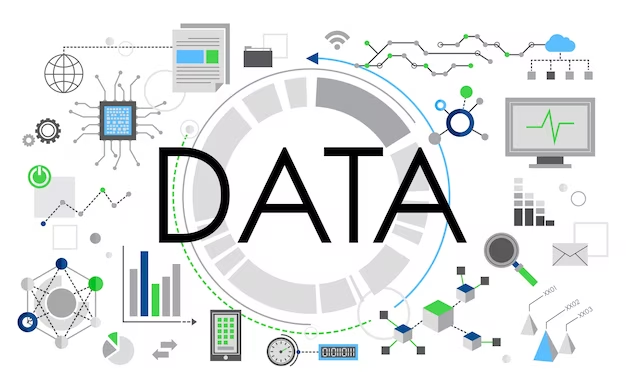
Advanced Power Query Techniques
In addition to the basic transformations, Power Query offers advanced techniques for data manipulation:
- Using Functions and Parameters: Power Query allows users to create custom functions and parameters to perform complex data transformations. Functions can be reused across multiple queries, improving efficiency.
- Working with Date and Time Functions: It provides a range of functions to handle date and time data, such as extracting parts of a date, calculating the difference between dates, and formatting dates.
- Handling Errors and Exceptions: It offers error-handling capabilities, allowing users to handle errors and exceptions during data transformations. Users can define custom error-handling logic or skip rows with errors.
- Custom Column Creation: Power Query enables users to create custom columns based on calculations or expressions. This is useful for creating calculated fields or performing complex calculations.
- Advanced Data Transformations: It supports advanced data transformations like unpivoting multiple columns, grouping and aggregating data, and performing advanced calculations using M or DAX formulas.
Power Query Data Sources
Power Query supports various data sources for importing and manipulating data. Here are some examples:
- Importing Data from Excel: It allows users to import data from Excel files, including multiple sheets and named ranges.
- Connecting to Databases: Power Query supports connecting to databases like SQL Server, Oracle, MySQL, and more. Users can import data from tables, views, or custom SQL queries.
- Web Scraping with Power Query: It provides web scraping capabilities, allowing users to extract data from web pages by specifying the HTML elements to scrape.
- API Integration with Power Query: Power Query supports integration with APIs, enabling users to import data from web services by specifying the API endpoints and parameters.
- Working with Cloud Storage Services: It allows users to connect to cloud storage services like Azure Blob Storage, SharePoint, OneDrive, and Google Drive to import data.
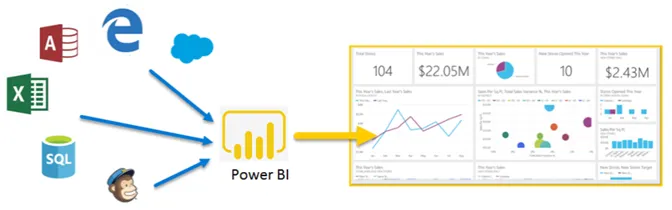
Data Cleaning Using Power Query
Here are some of the several features offered by Power Query for cleaning and standardizing data:
- Removing Blank Rows and Columns: It provides options to remove blank rows and columns from a dataset, ensuring data cleanliness.
- Handling Missing Values: It allows users to handle missing values by replacing them with default values, filling them with previous or next values, or removing rows with missing values.
- Standardizing and Formatting Data: Power Query supports data standardization and formatting operations, such as converting text to uppercase or lowercase, removing leading or trailing spaces, and formatting numbers or dates.
- Dealing with Text and Encoding Issues: It provides functions to handle text and encoding issues, such as replacing specific characters, removing special characters, or converting text encoding.
- Data Quality Checks and Validation: Power Query enables users to perform data quality checks and validation by applying rules or conditions to the data. This helps in identifying and fixing data quality issues.
Data Transformation Using Power Query
Power Query offers various techniques for data transformation, such as:
- Aggregating and Grouping Data: Power Query allows users to aggregate and group data based on specific columns, enabling calculations like sum, average, count, and more.
- Calculated Columns and Measures: It supports creating calculated columns and measures using M or DAX formulas. Calculated columns are computed during data loading, while measures are computed during data analysis.
- Advanced Data Transformations: It provides advanced data transformation options like merging queries using advanced join types, unpivoting multiple columns, and performing complex calculations using M or DAX formulas.
- Conditional Logic and IF Statements: It also enables users to apply conditional logic and IF statements to perform different transformations based on specific conditions.
Data Loading and Visualization Using Power Query
Here’s how Power Query seamlessly integrates with PowerBI for data loading and visualization:
- Creating Data Models in PowerBI: Power Query allows users to create data models in PowerBI by loading transformed data into tables. Data models provide a structured view of the data for building reports and dashboards.
- Building Reports and Dashboards: The data from Power Query can be used to build reports and dashboards in PowerBI. Users can create visualizations, apply filters, and perform data analysis using the transformed data.
- Refreshing and Updating Data: Power Query supports data refresh and update in PowerBI. Users can schedule and refresh data to ensure that the reports and dashboards are always up-to-date with the latest data.
Conclusion
Power Query is a powerful tool for data manipulation in PowerBI. It offers a wide range of transformations and techniques to extract, transform, and load data from various sources. By following best practices and leveraging the capabilities of Power Query, users can efficiently clean, transform, and analyze data to gain valuable insights. So, start exploring Power Query in PowerBI and unlock the full potential of your data.







