Create a Snake Game in Python using Turtle
Python is both fun and straightforward to use. With a wide range of libraries available, Python makes our lives easier by simplifying the creation of games and applications. In this article, we’ll create a classic game that many of us have likely played at some point in our lives – the snake game. If you haven’t experienced this game before, now’s your chance to explore and craft your very own version without the need to install heavy libraries on your system. To make this nostalgic snake game, you just need a basic understanding of Python and an online coding editor like repl.it.
The snake game is a timeless arcade classic where the player controls a snake that grows in length as it consumes food. In this implementation, let’s break down the code to understand how the game is structured and how the Turtle library is used for graphics and user interaction.
Table of contents
Using Turtle Graphics for Simple Game Development
The Turtle graphics library in Python provides a fun and interactive way to create shapes, draw on the screen, and respond to user input. It’s often used for educational purposes, teaching programming concepts through visual feedback. This code utilizes Turtle to create the game elements such as the snake, food, and score display.
Online coding editor: Repl.it
A web coding platform called Repl.it allows you to develop, run, and collaborate on code directly within your web browser. It supports many different programming languages and has built-in compilers and interpreters in addition to features like code sharing, version control, and teamwork. Developers extensively use it for learning, fast prototyping, and code sharing because it is simple to use and requires no setup.
Algorithm for Creating a Snake Game in Python
Let us start building our first game with python. For doing so we need to follow certain steps below:
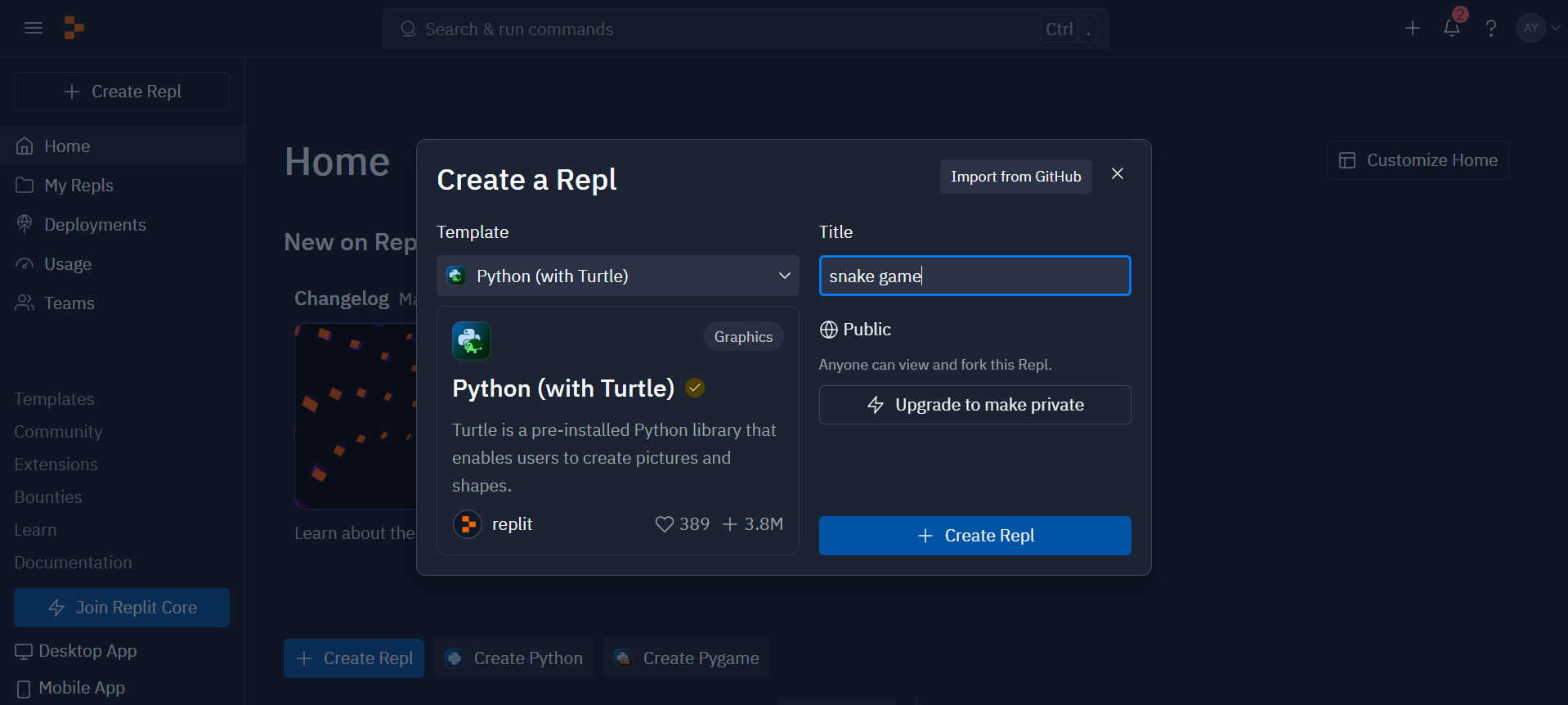
Step1: Installing the necessary libraries
This marks the initial step in developing the game known as Snake. Turtle, random, and time are among of these.
- Turtle: We need this library to create the graphics in our game. We are able to manipulate the movements of the food and snake on the screen and draw them.
- Random: To create random locations for the food on the screen, we utilize the random library. This ensures that every time the food is eaten, it appears in a different place.
- Time: The snake moves with a slight delay between each movement thanks to the time library. This makes the game easier to operate and more enjoyable for players.
import turtle
import time
import randomStep2: Setting up the game environment.
This includes establishing the screen’s dimensions, adding a blue background, and adding a small delay to ensure fluid gameplay. We also set up variables like high_score to retain the highest score attained, score to monitor the player’s score, and segments to track the snake’s body.
# Initialize the screen
sc = turtle.Screen()
sc.bgcolor("blue")
sc.setup(height=1000, width=1000)
delay = 0.1
# Initialize variables
segments = []
score = 0
high_score = 0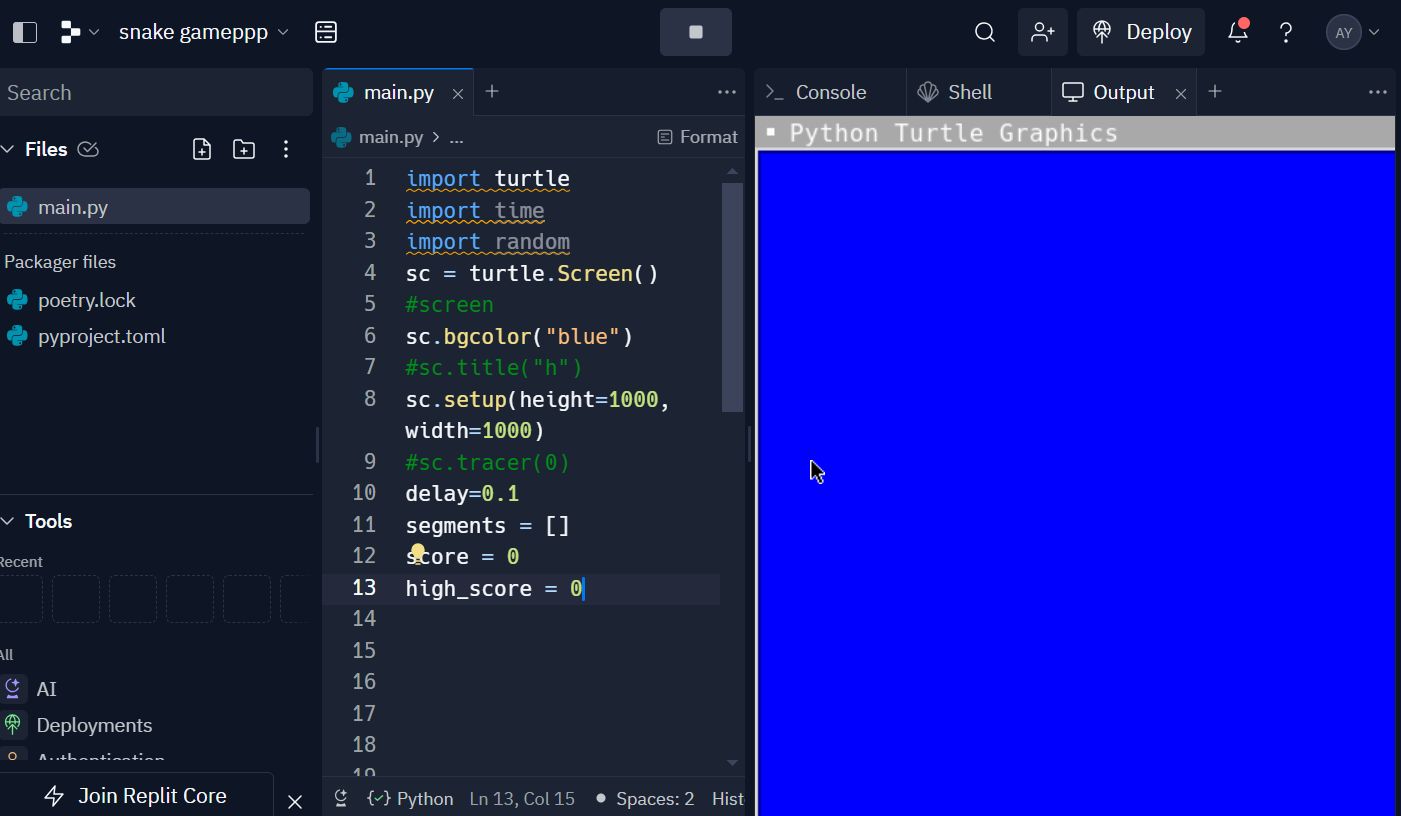
Step3: Creating the snake
A turtle object with a square form symbolizes the snake. We locate the pen at the center of the screen (goto(0, 100)), set its color to black, then elevate it to avoid drawing lines. Originally set to “stop”, the snake’s direction remains stationary until the player begins to move it.
# Create the snake
snake = turtle.Turtle()
snake.shape("square")
snake.color("black")
snake.penup()
snake.goto(0, 100)
snake.direction = "stop"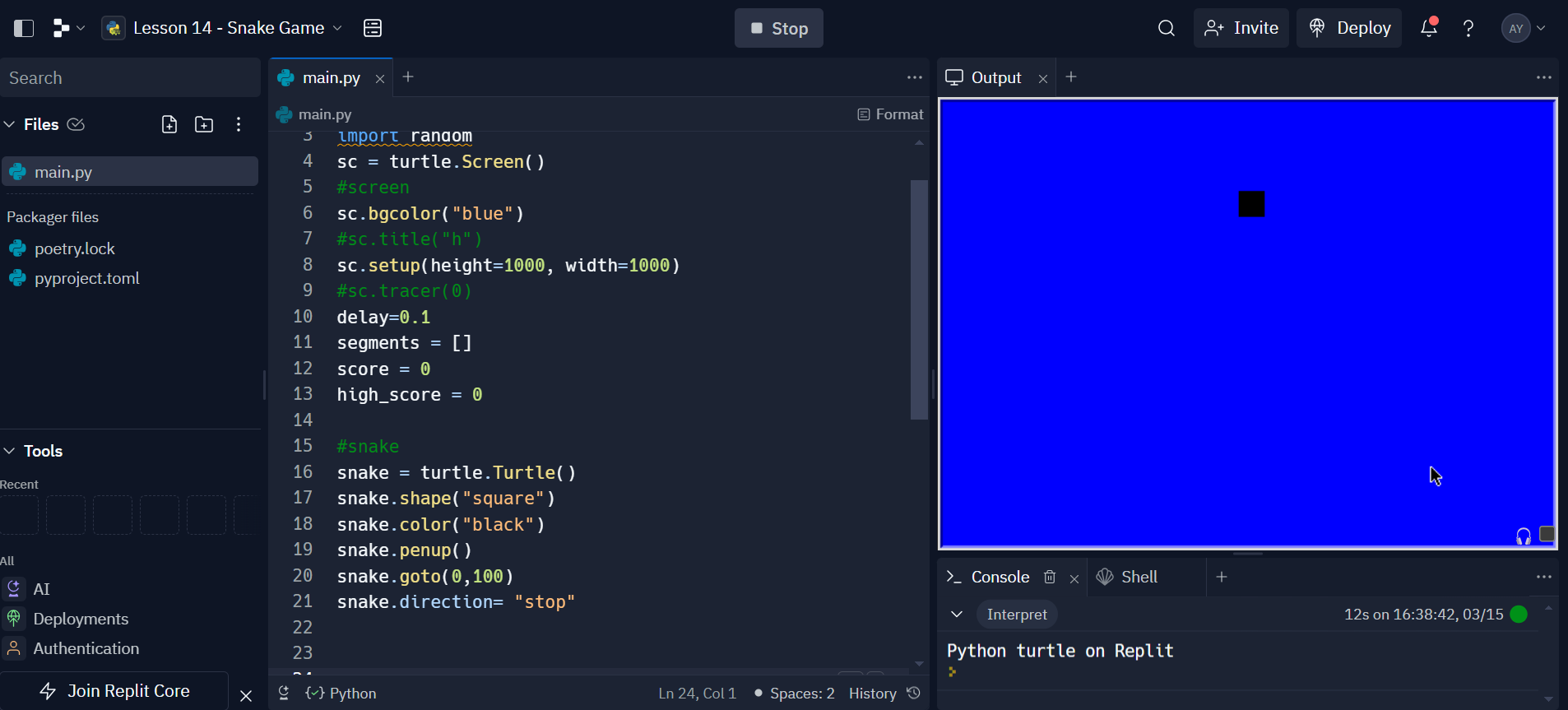
Step4: Movement Functions
We define the snake’s movement functions (move()) according to its direction at that moment. These functions control the snake’s ability to move up, down, left, and right. They move the head of the snake 20 units in the appropriate direction when asked.
# Functions to move the snake
def move():
if snake.direction == "up":
y = snake.ycor()
snake.sety(y + 20)
if snake.direction == "down":
y = snake.ycor()
snake.sety(y - 20)
if snake.direction == "left":
x = snake.xcor()
snake.setx(x - 20)
if snake.direction == "right":
x = snake.xcor()
snake.setx(x + 20)Step5: Controlling the Snake
Using sc.listen() and sc.onkey(), we configure key listeners to control the snake. The related routines (go_up(), go_down(), go_left(), go_right()) alter the snake’s direction in response to key presses on the w, s, a, or d keyboard.
# Functions to link with the keys
def go_up():
snake.direction = "up"
def go_down():
snake.direction = "down"
def go_left():
snake.direction = "left"
def go_right():
snake.direction = "right"
# Listen for key inputs
sc.listen()
sc.onkey(go_up, "w")
sc.onkey(go_down, "s")
sc.onkey(go_left, "a")
sc.onkey(go_right, "d")Step6: Creating the Food
The food is represented by a circular turtle object with a red color. Initially placed at coordinates (100, 100), it serves as the target for the snake to eat. When the snake collides with the food, it “eats” the food, and a new one appears at a random location.
# Create the food
food = turtle.Turtle()
food.shape("circle")
food.color("red")
food.penup()
food.goto(100, 100)
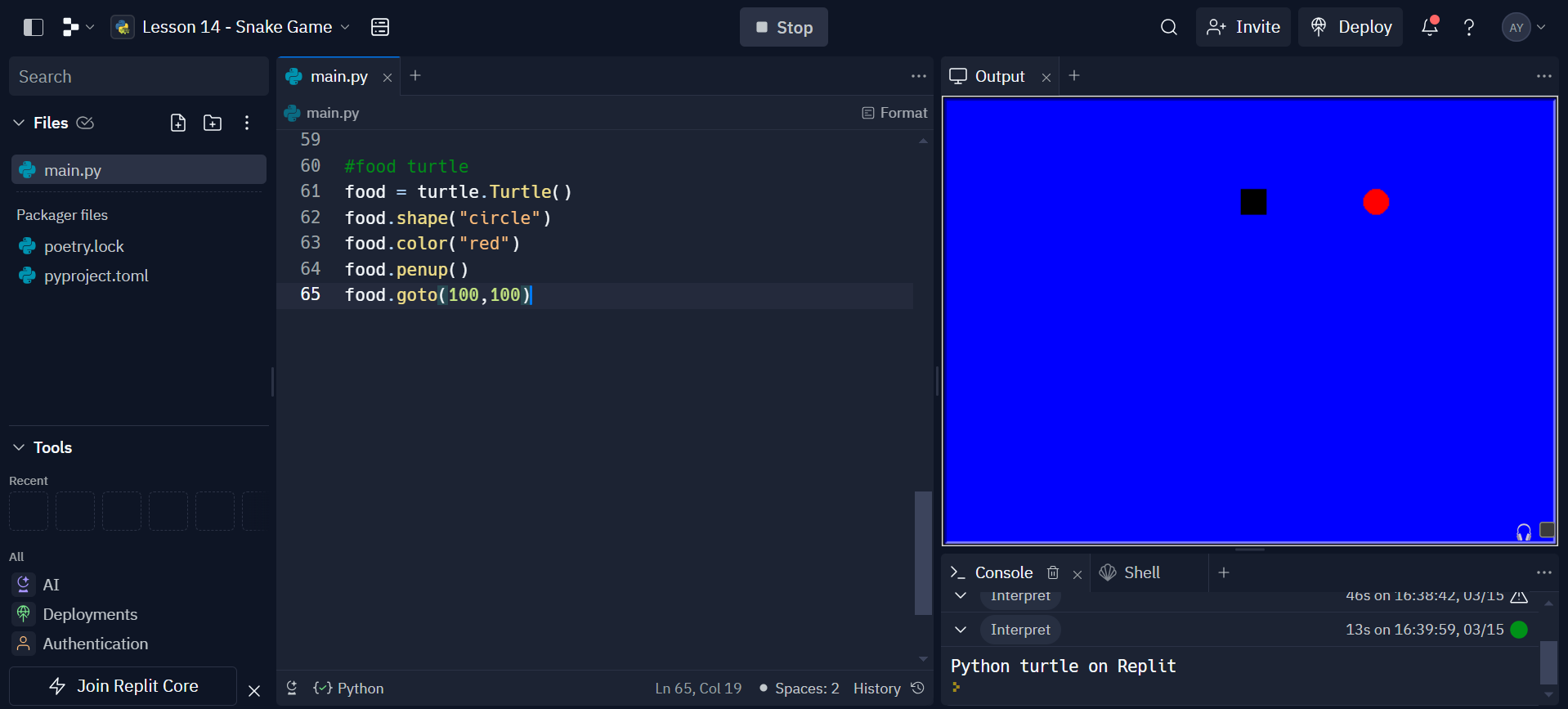
Step7: Displaying Score
A turtle object (pen) displays the player’s score and the highest score achieved. This information updates each time the snake eats the food.
# Create the score display
pen = turtle.Turtle()
pen.penup()
pen.goto(0, 100)
pen.hideturtle()
pen.write("Score: 0 High Score: 0", align="center", font=("Arial", 30, "normal")
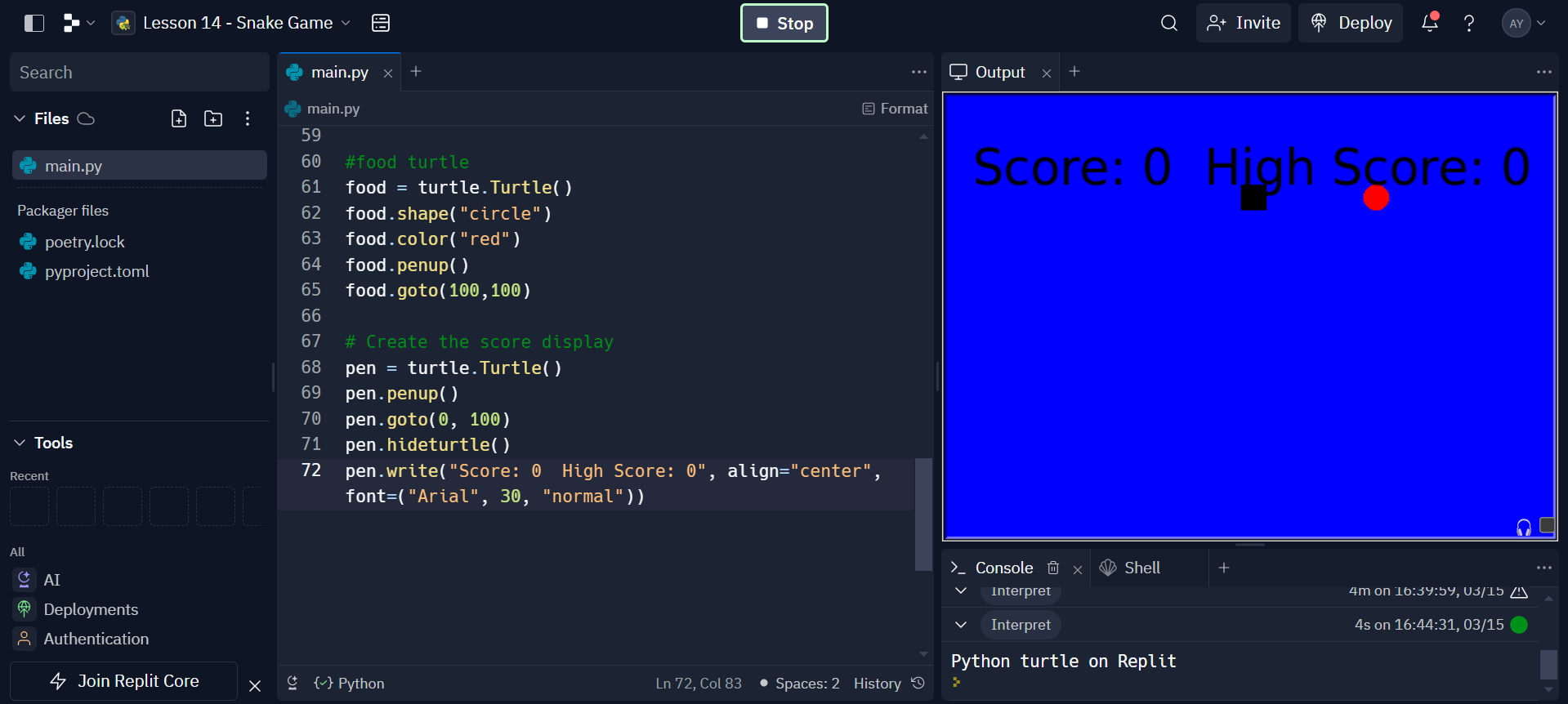
Step8: Main Game Loop
The core of the Snake game is the primary game loop. It manages user input, updates the screen, moves the snake, looks for collisions, and regulates how the game plays out. Let’s examine the specific functions of each section of the main loop in more detail:
while True:
sc.update() # Update the screen
move() # Move the snake
time.sleep(delay) # Introduce a slight delay for smooth gameplay
- sc.update() : updates the screen to reflect any changes made in the game. Without this, the screen would not refresh, and players wouldn’t see the snake move or the score update.
move(): This function controls the snake’s movement based on its current direction. It moves the snake’s head by 20 units in the direction specified by the player’s input. The snake continuously moves in the direction it was last directed until the player changes its direction.- time.sleep(delay): introduces a slight delay between each movement of the snake. The
delayvariable is set to0.1at the beginning of the code. The purpose of this delay is to control the speed of the game. Without it, the snake would move too quickly for the player to react, making the game difficult to play.
Eating Food and Growing the Snake
if snake.distance(food) < 20:
x = random.randint(-200, 200)
y = random.randint(-200, 200)
food.penup()
food.goto(x, y)
food.pendown()
# Increase the length of the snake
new_segment = turtle.Turtle()
new_segment.shape("square")
new_segment.color("grey")
new_segment.penup()
segments.append(new_segment)
score += 1
# Update score and high score
if score > high_score:
high_score = score
pen.clear()
pen.write("Score: {} High Score: {}".format(score, high_score), align="center", font=("Arial", 30, "normal"))
Eating Food
- When the snake’s head (
snake) comes within a distance of 20 units from the food (food), it means the snake has “eaten” the food. - The food’s position is then reset to a new random location on the screen using
random.randint(). - This action generates the illusion of the food “reappearing” in different spots each time it’s eaten.
Growing the snake body
- When the snake eats the food, the code adds a new segment to the snake’s body to make it grow.
- A new turtle object (
new_segment) is created, which becomes part of thesegmentslist. - This list keeps track of all the segments that make up the snake’s body.
- The player’s score is incremented (
score += 1) each time the snake eats food.
Score Updation
- After eating food and updating the score, the score display is updated using the
penobject. - The
pen.clear()function clears the previous score display. - Then, the updated score and high score are written to the screen using
pen.write().
Moving the Snake’s Body
for i in range(len(segments) - 1, 0, -1):
x = segments[i - 1].xcor()
y = segments[i - 1].ycor()
segments[i].goto(x, y)
# Move the first segment to follow the head
if len(segments) > 0:
x = snake.xcor()
y = snake.ycor()
segments[0].goto(x, y)
- This section of code is responsible for making the snake’s body follow its head.
- It iterates through the
segmentslist, starting from the last segment (len(segments) - 1) down to the second segment (0), moving each segment to the position of the segment in front of it. - This creates the effect of the snake’s body following the head as it moves.
Updating the First Segment (Head)
- After moving all the body segments, the position of the first segment (the head) is updated to match the current position of the snake (
snake). - This ensures that the snake’s head continues to lead the body as it moves.
End Note
This code provides a basic structure for a Snake game using the Turtle graphics library. The game involves controlling a snake to eat food and grow longer while avoiding collisions with walls and its own tail. It’s a great beginner project for learning about game development concepts, basic Python programming, and working with user input and graphics. Feel free to customize and expand upon this code to add features like collision detection, increasing difficulty, or adding levels to make your Snake game even more exciting!
If you want to learn more about python then enroll in our free python course.
Also read our more articles related to python here:
- 15 Best Free Python eBooks
- 15 Best Python Books For You
- Best Python Tools for Generative AI Development
Frequently Asked Questions
A. Yes, you can create a snake game in Python using libraries like Turtle for graphics and user interaction.
A. The snake game in Python commonly uses algorithms like collision detection and movement logic to control the snake’s behavior.
A. To code a game in Python, you’ll need to define the game’s rules, implement graphics using libraries like Pygame or Turtle, and handle user input for interaction.
A. Yes, the snake game is relatively easy to code in Python, especially with libraries like Turtle, which simplifies graphics and user interaction, making it accessible for beginners.








