Introduction
Excel and Tableau are two popular data handling tools. They comprise unique specialties and specific advantages. Comparing them is possible at a specific level while considering particular points like size, complexity and user preferences. Here is a comparison of the most relevant points to find the better-performing one among Excel vs Tableau.
Table of contents
Difference Between Tableau vs Excel
The different Excel and Tableau are tabulated below:
| Factor | Excel | Tableau |
|---|---|---|
| Definition | It is used to format, organize and calculate data | It is used to represent and visualize the insights from the data |
| Applicability | For data storage and manipulation | For data representation |
| Tool type | Spreadsheet tool | Data visualization tool |
| Users | Data analysts, developers, ETL DBA | Data analysts and scientists |
| Advantages | Manipulations and descriptive statistics | Quick internet visualizations and user friendly |
| Security | Weaker than Tableau | Good options without scripting |
| Business Usage | Quick on-off purpose | To work with big data |
| Integration | With 60 applications | With 250 applications |
| Data Exploration | Through spreadsheets | Through interactive dashboards |
| Data Blending | Requires writing formulas and then computation | Requires importing from different sources and then adding relationships |
| Automatic Refresh | Easier due to the creation of intuitive processes | Requires creating macros of manual programming methods |
Excel: Features, Capabilities, and Use Cases

Spreadsheet-Based Data Analysis
Excel offers special data analysis toolkits such as goal seek, scenario manager, data tables, what-if analysis and solver. They are crucial for sensitivity analysis, goal optimization, the creation of different scenarios and solving complex equations. It houses a built-in library of formulas and functions for calculations and data manipulations. The functionalities include statistical, logical, text, lookup, date and time, mathematical and multiple other functions.
Data cleaning and transformation functions such as CLEAN, TRIM, PROPER, and Power Query aid in transforming the data. It also has functionality for validating and automating data analysis through macros and VBA scripting. It provides visualization accessories such as PivotTables and PivotCharts, assisting in the summarisation and analysis of datasets. Additionally, the analyzed data can be imported or exported through different channels and published via dynamic reports and real-time updates.
Formulas, Functions, And Data Manipulation
It provides a wide variety of formulas and functions for calculation, such as average, sum, statistical function, conditional calculation, concatenate and others. It uses cell referencing to direct the formula for calculations while also using the data sorting and filtering options for ease of calculation. The text manipulation options include concatenating text strings, converting cases, extracting substrings, removing leading or trailing spaces, splitting text, replacing characters and much more.

Check out our free course on Excel for Everyone!
Charting And Basic Visualization Capabilities
The different types of charts and numerous functionalities contribute to intriguing visualization results. The chart creation allows customization through a selection of data ranges, desired chart types, and aspects like titles, legends, labels and axis. The chart formatting options, such as the ability to change colors, line styles, fonts, aff effects for intriguing visuals, are coupled with the presence of numerous predefined chart styles. Adding to the interactive aspect, users can also add data labels, data point highlighting and tooltips.
Use Cases And Scenarios Where Excel Excels
Excel has an advantage over other tools in data analysis and visualization. Let us assume you have a dataset of a few hundred rows; the Excel will excel due to the stated reasons:
- Familiarity and ease of usage due to common usage since the introduction of computers. It eases the navigation and exploration of functions like sorting, filtering, grouping, aggregating, formatting and others.
- Easier options to customize visualizations
- Ease of access in integration with other Microsoft Office tools such as Word and PowerPoint, especially useful in presentations.
- Effortless portability to share among colleagues.
- Lack of requirement of extensive scripting or data preparation to build complex calculations and apply logical conditions.
Tableau: Features, Capabilities, and Use Cases
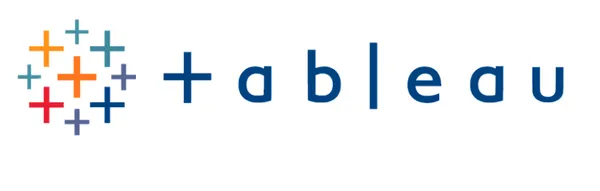
Powerful Data Visualization and Exploration
Data visualization at Tableau excels due to features to create a compelling storytelling format through a combination of dashboards and visualizations. It allows adding notations, interactive elements and captions. Users can blend and join data regardless of structures or formats. Additionally, the drag-and-drop interface serves to formulate creative visualizations in the absence of complex codes. Users can explore through a variety of databases, spreadsheets, big data sources and cloud services through expanded exploration facilities supported by the software.
Interactive Dashboards And Storytelling
The user-friendly interface of the tool, interactive filters, variety of values and ranges for updating the displayed data of the dashboard adds to an immersive and interactive experience. The visualizations are further enhanced through story points features specifically available in Tableau. It aids in creating a cohesive story with further addition of texts and images along with other options. The capability of transition and animation enhances the visuals. The device-specific layouts further provide freedom to use any device without compromising the quality.

Advanced Analytics And Visualizations
It is evident through options to create calculated fields useful to derive new variables, apply logical conditions, and perform mathematical operations and aggregations. It offers statistical calculations for trend analysis and advanced chart types for visualization. Users can create Gantt charts, stacked area charts, parallel coordinate plots, and waterfall charts, along with geographic mapping capabilities that allow spatial analysis, plotting data on maps and creating custom geographical hierarchies. Trend and reference lines and advanced filters and parameters, in combination with integration with programming languages, is the example of advanced analytics offered by Tableau.
Use Cases Where Tableau Excels
- Tableau is widely used for business intelligence and data analytics tasks. It allows users to explore, analyze, and visualize data from various sources, enabling organizations to make data-driven decisions, identify trends, and uncover insights.
- It helps sales and marketing teams analyze their data to gain a deeper understanding of customer behavior, sales performance, campaign effectiveness, and market trends. It enables visualizing sales pipelines, tracking key performance indicators (KPIs), and creating interactive dashboards for monitoring and optimizing sales and marketing strategies.
- Tableau is an excellent financial analysis and reporting tool. It allows finance professionals to create visualizations and reports for financial data, including budgeting, forecasting, profitability analysis, and financial performance tracking. Tableau’s capabilities help identify trends, outliers, and anomalies in financial data.
- It is used in operations and supply chain management to monitor and optimize various processes. It helps visualize supply chain metrics, inventory levels, production efficiency, and logistics data. By visualizing these key indicators, organizations can identify bottlenecks, optimize workflows, and improve operational efficiency.
- Tableau can be leveraged by HR professionals to analyze and visualize HR data, including employee demographics, performance metrics, recruitment statistics, and workforce planning. It helps identify patterns, track employee engagement, measure performance, and make data-driven decisions for talent management and organizational development.
Excel vs Tableau Integration
Despite the difference between Tableau and Excel, the users are free to utilize the advantage of both on single data through their integration.

Leveraging The Strengths Of Both Tools
- You can use Excel for data cleaning, transformation, basic calculations, organization and calculator of new variables or metrics. Import the data into Tableau for advanced analytics such as statistical analysis, forecasting and modeling.
- Use Excel’s built-in functions or Visual Basic for Applications macros to create customized formulas. Move on to Tableau for complex calculations or customized business logic.
- Use Excel as the data source of Tableau while keeping the data in the original format. This enables leveraging the visualization capability of Tableau, which can be further exported into Excel formats.
- Enable Tableau and Excel data refresh functionality to have an updated visual of the information constantly modified in Excel. It removes the manual import and redundant work on the visualization.
Importing And Exporting Data Between Excel And Tableau
Steps to import the data from Excel to Tableau:
- Prepare the data through cleaning, organization and formatting it for Tableau-based format.
- Launch Tableau and create a new workbook or open an existing one.
- Head on to the ‘connect’ pane and choose the ‘Excel’ option. Browse your field and select it.
- Before opening, Tableau will ask for specifications such as sheets or ranges while displaying the same. Choose the desired ones, such as specific columns, define the data type for each field or apply filters.
- Click on the ‘connect’ button to begin importing the data from Excel into Tableau, which will be subsequently displayed on the chosen workbook.
Steps to export data from Tableau to Excel:
- Prepare the visualization or dashboard in Tableau and customize it with appropriate visual elements, formatting options and filters. Head to the ‘worksheet’ or ‘dashboard’ menu and choose the ‘Export’ option followed by the selection of ‘crosstab to Excel’ or ‘image’ according to requirements.
- Customize the export settings based on your choice. It includes choosing the sheet name, choice of including underlying data or only visualization.
- Click on the ‘export’ option to export the visualization from Tableau to Excel.
Using Tableau as a Visualization Layer For Excel Data
The steps to perform the stated action are:
- Import the data from Excel using the previously mentioned steps. The visualization through drag and drop interface exhibits different types of graphs or representations such as
- Check out different interactive explorations by adding filters, drill downs or specific data points.
- Combine the different visualizations into a dashboard layout and further edit them by adding text, images or annotations. Publish the results for collaboration and sharing.
Check out our free course on Tableau for Beginners
Excel vs Tableau – Choosing the Right Tool
Between Excel vs Tableau, the defining factors in choosing the appropriate tool are:
Determining Requirements and Goals
The difference between Tableau and Excel is that the latter is suited for basic calculations, generalized data analysis, small teams or individuals, organizing data in tabular format and creating formulas. The usage of Tableau is recommended for data visualization, handling large datasets, data exploration, discovery, collaboration and sharing.
Evaluating Data Complexity and Volume
Excel is better suited for smaller datasets, while Tableau is preferred for larger datasets and advanced analytics.
Considering User Expertise and Team Collaboration
The familiarity and learning curve of Excel is more user-friendly due to the experience of operating Excel. While the same for Tableau requires time to familiarize itself and exploration of all its functions. Learning Tableau for advanced functionalities also requires technical expertise. Collaboration of Excel provides central connectivity with all Microsoft Office-supported tools, while Tableau finds effortless sharing with Tableau servers and cloud-based platforms.
Cost Considerations and Licensing Models
The difference between Tableau and Excel is also evident in cost and licensing. There is no separate cost to use Excel since it comes along with a one-time purchase fee for Microsoft Office. Else, users can also take subscriptions. Tableau is available in three options, Desktop, Server and Online, each with varying prices. Excel license depends on a number of users or organizations, while Tableau also has a similar approach by providing user and server-based licenses.
Excel vs Tableau vs Other Data Visualization Tools
- Excel is a commonly used spreadsheet tool for data analysis and calculations. Offering a wide range of functions and formulas significant for statistical and mathematical analysis, the tool lags behind due to data and complexity limitations.
- Tableau offers advanced analytics functionalities with comprehensive and interesting data visualization capabilities. It beholds the ability for storytelling, dashboard creation, handling complex data sets and performing advanced data exploration and analysis.
- Power BI exhibits integration with different Microsoft tools allowing seamless data connectivity. It specializes in modeling and transformation capabilities allowing users to create sophisticated data models for analysis.
- Qlik specializes in exploratory data analysis leading to dynamic discoveries. It offers easier navigation, stronger connectivity and integration, making it an appropriate choice for organizations dealing with different data sources.

Conclusion
Data analysis is a crucial part of today’s profession, where age-old Excel and newborn Tableau are easing the tasks considerably. Their versatility through options of basic and advanced calculations and visualizations makes them worth using. To gain more efficiency in the tasks and excel in your work, we recommend taking up our No Code AI Program which provides in-depth understanding and functionality knowledge without diving into the codes.
Frequently Asked Questions
A. The advanced features in Excel include pivot tables, data validation, macros, conditional formatting and Visual Basic for Applications.
A. Tableau does not require coding for most of its operations. The few necessary functionalities required low coding.
A. The built-in features of time-series data handle date and time functions, charting options and filtering.
A. It refers to the software’s ability to work with and visualize data associated with geographic locations.







