Overview
- Dashboards are ubiquitous in the industry. Every analyst should be well-versed with how to create dashboards.
- Excel is an excellent tool for creating powerful dashboards, and we’ll see 5 examples from different industries here.
Introduction
Business analytics involves using data to make crucial strategy-level decisions. How do we represent that data in a way that will help our leadership team or decision-makers reach a consensus quickly? This is where your analyst and dashboarding specialist skills will shine.
Let me take a simple example to illustrate this.
Let’s say you’re a Sales Manager in a large corporation. You must make critical business decisions based on revenue, salesperson performance, and other key metrics. How would you do it? Would you be scrolling through thousands and possibly millions of rows of data or looking at metrics individually?
This can get very haphazard. Step up – Dashboards! Creating powerful and impactful dashboards is a key part of an analyst’s role, and trust me; senior executives love a well-made dashboard.
Many of you must wonder why Excel is used for building dashboards. Microsoft Excel provides a lot of options for making dashboards, and it is also one of the most universally accessible tools for the majority of organizations. Also, many small startups may be unable to afford highly expensive business intelligence software, and they can learn from free Excel resources. Additionally, there are many tutorials on Excel functions and dashboards. Therefore, MS Excel provides the edge in making dashboards.
In this article, we will be discussing five powerful Excel dashboard templates for different domains.

Table of contents
What is a Dashboard?
The most useful (or at least referred to) dashboard right now is the Covid-19 tracker. Now that we understand the importance of dashboards Let us understand what dashboards are and their dynamic nature.
We can use this dashboard to understand the scenario of your country, state, and city. It provides us with the flexibility to choose from cumulative and daily data. The dashboard gets updated daily and is a great example of how powerful dashboards are.
But before we dive into Excel dashboards, let’s answer the key question – what exactly is a dashboard?
A Dashboard provides a high-level overview of your business. It usually comprises charts, tables, pivot tables, and visualizations that are pleasing to the eye and easy to interpret. The design and contents of the dashboards are pre-decided and always available at the click of a button, which helps in quick decision-making. These dashboards are usually handy to perform drill-downs.
For example, as a sales manager – let’s say you want to view your country’s sales. Sales in one state account for 80% of your total business! You may want to analyze further by going deeper into city-level sales in the dashboard.
Now that we have a handle on what dashboards are let’s dive into the different types of dashboards we can design in Excel!

In this article, we will explore various aspects of dashboard design, data analysis, and how different visualization techniques are used in Excel. We’ll see how different graphs, such as line and bar charts, are used in the real world. After this, you can learn how to manipulate datasets using VBA and even delve into advanced visualization tools like Power BI.
Excel Dashboard #1: Online Sales Tracking

In recent times, many businesses are closing their offline shops and opening up sales on their websites. The post-COVID-19 era seems to rely a lot on the online marketplace. If you are selling things online or even if you have a small business, then this dashboard by Microsoft will help you make crucial decisions!
It keeps you up to speed by tracking metrics of your business, such as sales and profits. This dashboard provides a very simplistic view of your business yet is very powerful. If you are just beginning your journey in Excel dashboarding, I recommend starting with this dashboard template.
Excel Dashboard #2: Marketing Analytics

Whether you work in a large organization or a startup, the marketing team drives the sales of your product or service. Marketers need to perform a lot of research to understand their customers, the business, and the overall trend.
Let us see a simple and elegant dashboard that will cater to almost all marketing teams:
Lead generation is a crucial process for businesses all around the globe. A lead is any person who shows interest in your product or service. This lead can express its intent in many forms, such as putting your product in the cart (E-commerce), contacting you directly, or through any other marketing channels. You can provide more information about your products and services to the lead so that they can potentially become your future customer.
This dashboard helps you keep track of the basic marketing Key Performance Indications (KPIs).
Excel Dashboard #3: Project Management

Project management is a very complex job that includes various stages and processes. Since it requires a lot of planning and evaluation, here’s another amazing dashboard for project managers or business analysts that will help you keep track of your project:
The dashboard keeps track of your tasks, timelines, and budgets by incorporating multiple visualizations such as Gantt charts, overall task status, budget, and pending items. It helps you streamline your project, keeping it on schedule without overdoing your budget.
You can also read the following:
- 5 Useful Excel Tricks to Become an Efficient Analyst
- 5 Excel Tricks You’ll Love Working with as an Analyst
- 5 Handy Excel Tricks for Conditional Formatting Every Analyst Should Know
- 3 Classic Excel Tricks to Become an Efficient Analyst
I encourage you to check out the below resources if you’re a beginner in Excel and Business Analytics:
Excel Dashboard #4: Operational Revenue

Operational Revenue is the revenue generated by the company’s primary business activities. This dashboard is a little more advanced than the previous ones. It provides the Expense and revenue of the company from an operational perspective:
The dashboard offers the option to choose the region from the top. The one-page dashboard provides a drill-down for the company’s data. It also includes one of my favorite sparkline visualizations. You should try out the features in this template in your own Excel dashboards.
Excel Dashboard #5: Human Resources
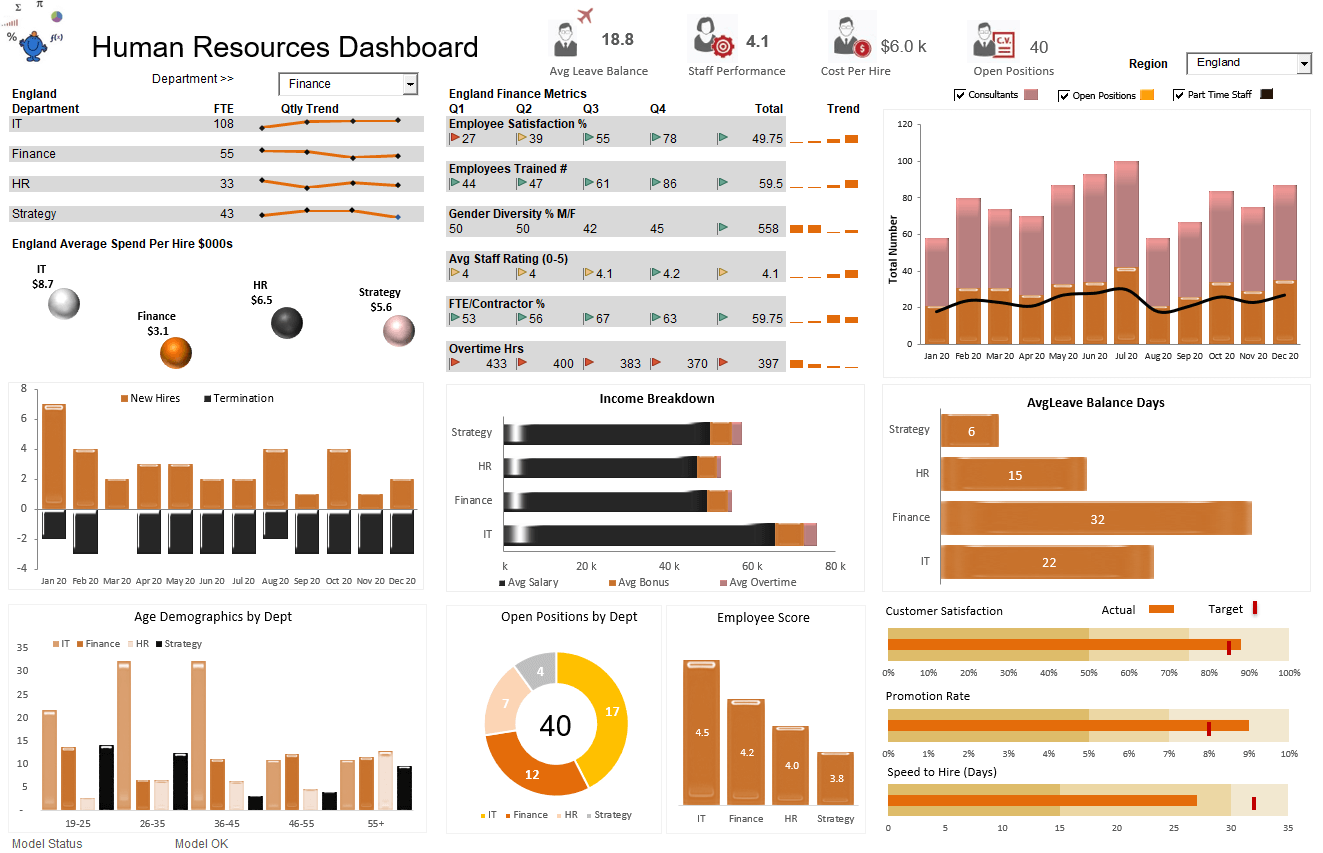
This is a really interesting Human resource management dashboard from the pre-COVID-19 era. This one-page dashboard essentially provides you with all the general key metrics one would like to see and enquire about the HR department:
In the dashboard, you can choose the region and the department from the dropdown. This dashboard includes various color schemes and a lot of interesting visualizations that you must try out for yourself!
Since the world is undergoing a pandemic, many companies opt for a work-from-home culture. According to you, what metrics must be captured for making HR dashboards in the post-pandemic world? Let me know in the comments!
Conclusion
In conclusion, dashboards are crucial in modern business analytics, visually representing key metrics to aid decision-making. Excel remains a popular choice for creating interactive dashboards across various domains, as showcased by five examples in this article. Each dashboard demonstrates Excel’s power in visualizing raw data and presenting it meaningfully through features like macros, slicers, and dynamic charts.
While the examples cover various topics, many advanced Excel features and techniques remain to explore. Analysts can enhance their dashboarding skills by leveraging pivot charts, advanced formulas, Power Query integration, and infographics for enhanced data visualization. In today’s fast-paced business environment, creating interactive Excel dashboards is essential for effectively communicating insights and driving informed decision-making.
Continually honing Excel skills and exploring new techniques allows analysts to develop impressive dashboards that provide valuable insights into organizational performance. With a wealth of Excel dashboard templates and examples, analysts have ample resources to learn and grow in their dashboarding journey.
Frequently Asked Questions
Ans. In an Excel dashboard, you can typically find various elements such as charts (including column charts, pie charts, and map charts), tables, pivot tables, and visualizations. These components provide stakeholders and decision-makers a high-level overview of key metrics and KPIs (Key Performance Indicators).
Ans. Excel dashboards serve as powerful tools for data analysis and decision-making. They allow businesses to track and visualize important metrics, such as sales performance, project status, and HR metrics. By presenting data clearly and visually appealingly, Excel dashboards enable stakeholders to gain insights quickly and make informed decisions.
Ans. Yes, Excel dashboards are highly customizable. You can tailor them to your organization’s requirements by adjusting the layout, adding or removing data points, and applying conditional formatting to highlight important information. Additionally, you can integrate data from multiple sources into a single workbook to create comprehensive dashboards that provide a holistic view of your business.
Ans. Numerous resources are available online to find Excel dashboard examples and templates. These resources include websites, forums, and social media platforms where analysts and Excel enthusiasts share their creations. Additionally, Microsoft offers a wide range of pre-built Excel templates and a dedicated playlist of tutorials on Excel dashboarding.
Ans. To create effective Excel dashboards, it’s essential to consider your audience and stakeholders’ needs. Start by identifying the key metrics and KPIs that are relevant to your business goals. Use clear and concise visualizations, such as column charts and pie charts, to present data in an easily understandable format. Additionally, organize your data sources and worksheets logically within the Excel file to ensure ease of navigation for users. Finally, regularly review and update your dashboards to reflect changes in your business environment.






Thank you Dawani.... Please I will want to know,Is this dashboard come pre installed with the Excel package or I might need to download it.
Hi Looking to create a dashboard and wondering if you are able to assist with some questions i have. Thank you