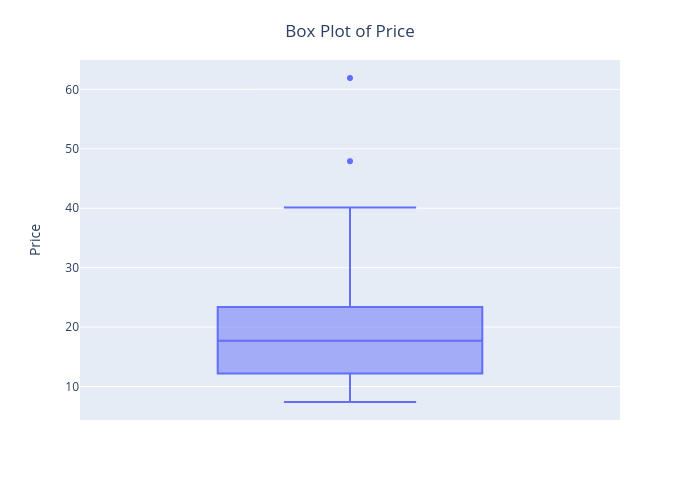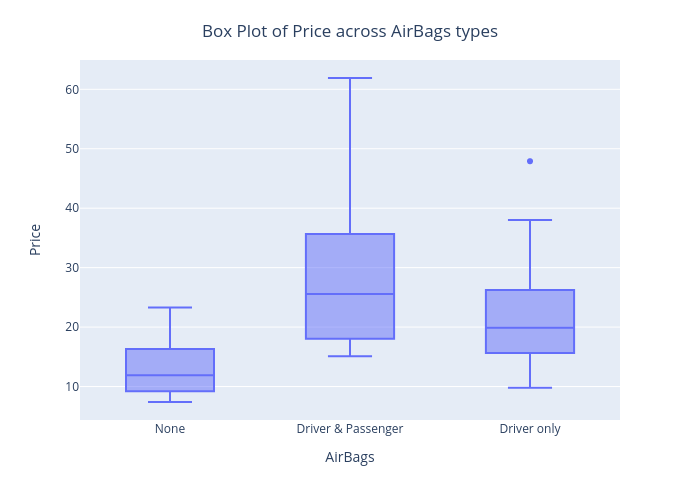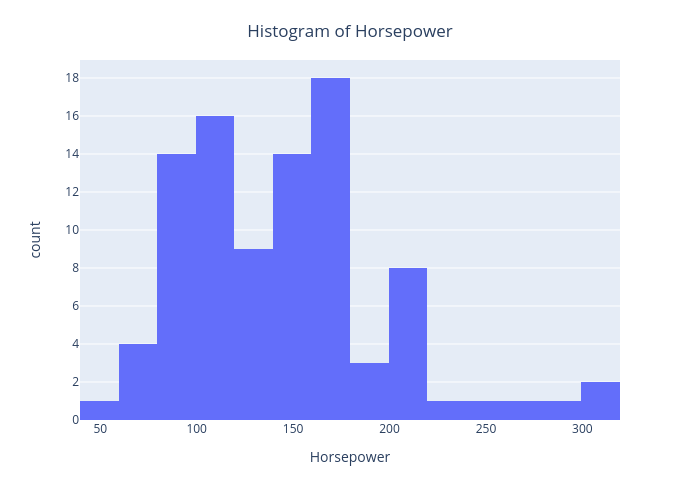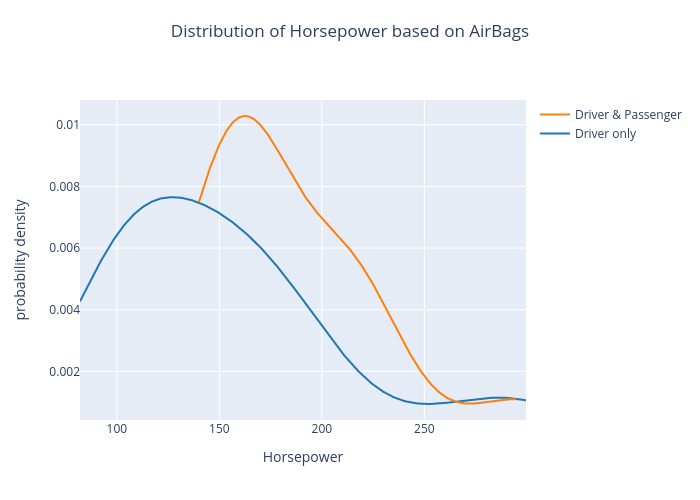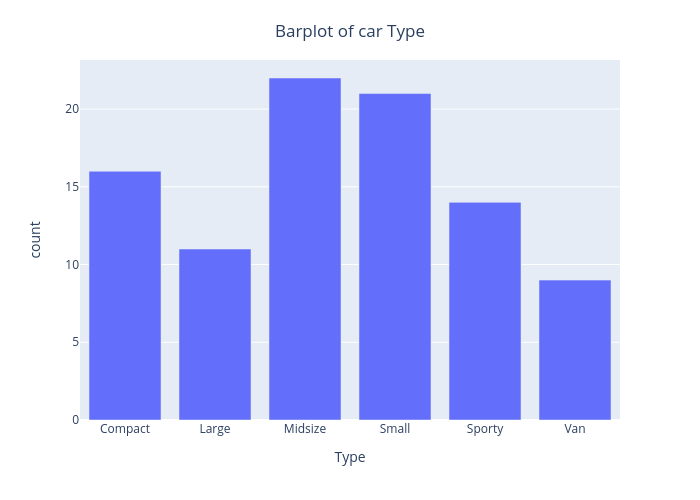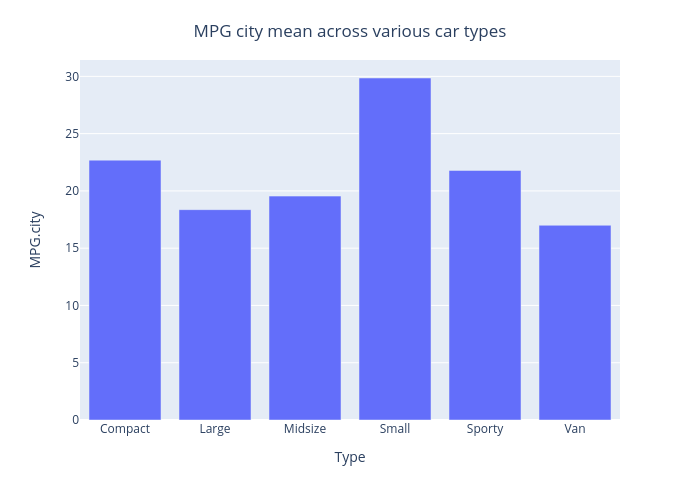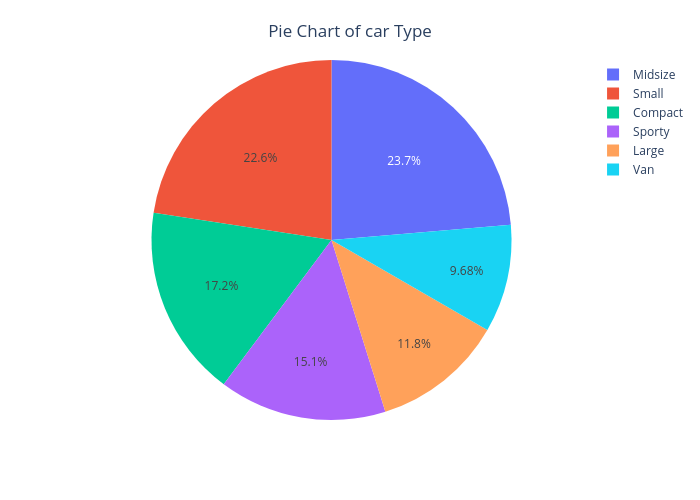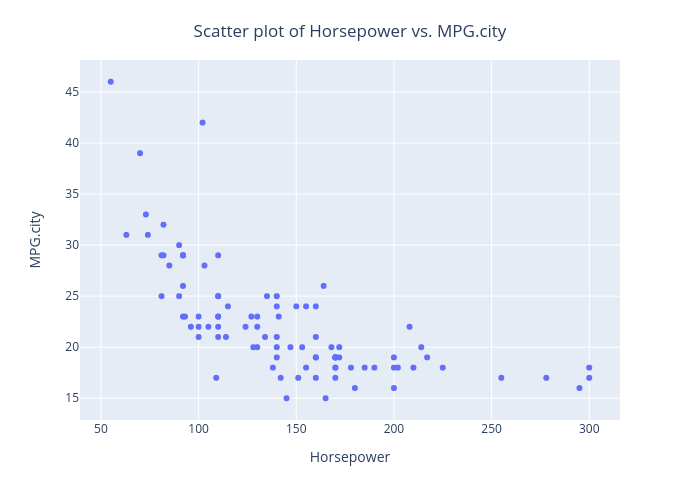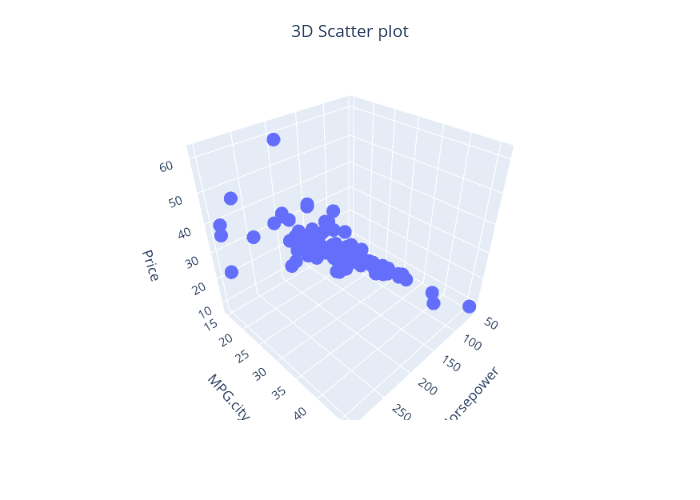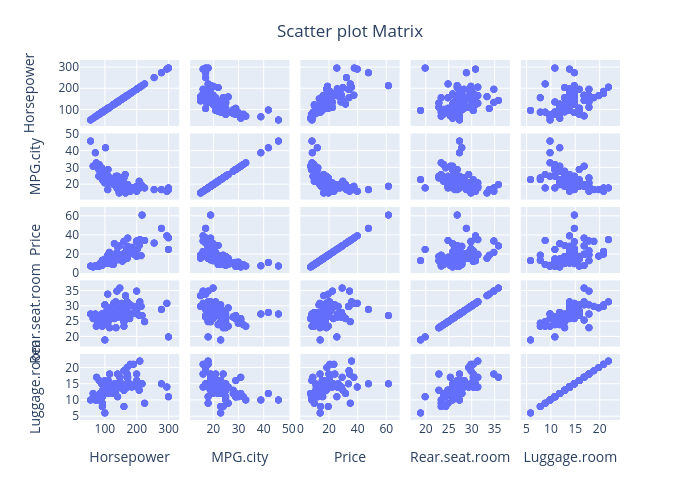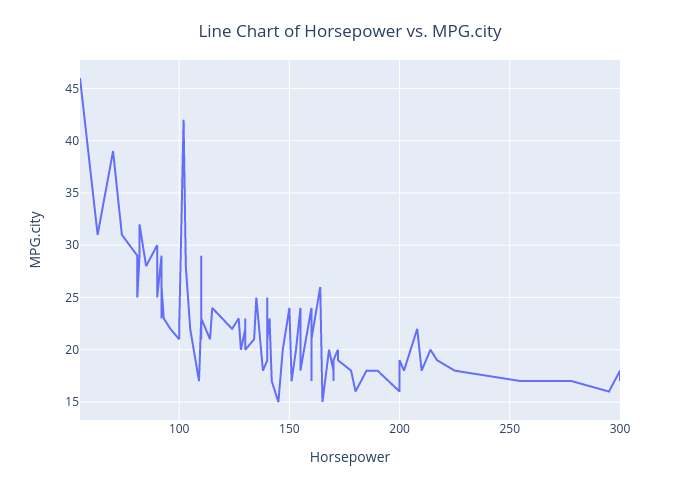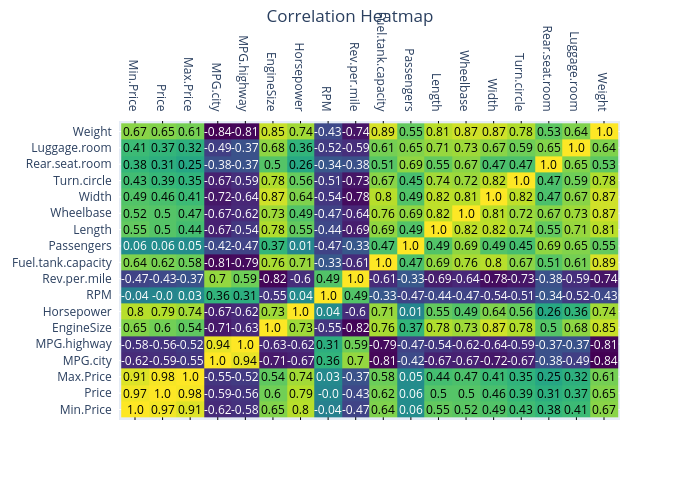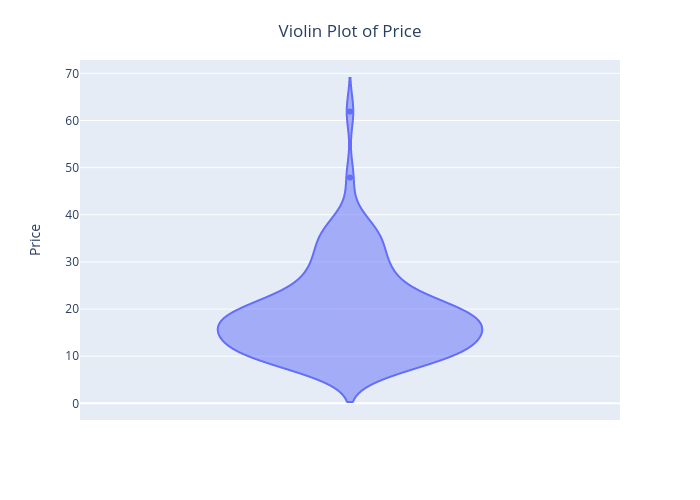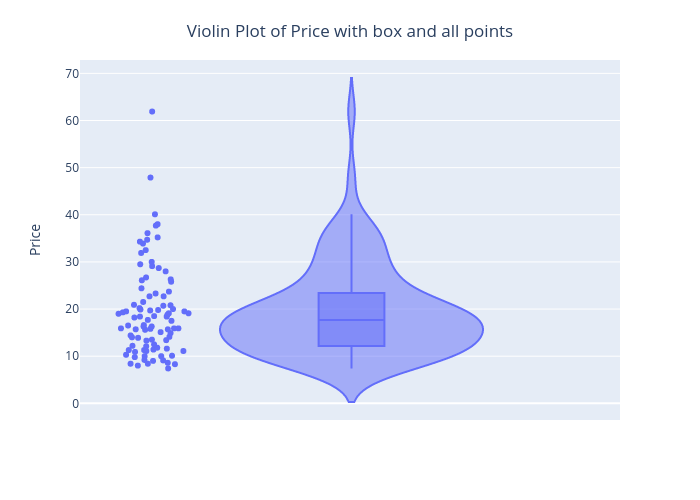Powered By

Cookies
This site uses cookies to ensure that you get the best experience possible. To learn more about how we use cookies, please refer to our Privacy Policy & Cookies Policy.
brahmaid
It is needed for personalizing the website.
Expiry: Session
Type: HTTP
csrftoken
This cookie is used to prevent Cross-site request forgery (often abbreviated as CSRF) attacks of the website
Expiry: Session
Type: HTTPS
Identityid
Preserves the login/logout state of users across the whole site.
Expiry: Session
Type: HTTPS
sessionid
Preserves users' states across page requests.
Expiry: Session
Type: HTTPS
g_state
Google One-Tap login adds this g_state cookie to set the user status on how they interact with the One-Tap modal.
Expiry: 365 days
Type: HTTP
MUID
Used by Microsoft Clarity, to store and track visits across websites.
Expiry: 1 Year
Type: HTTP
_clck
Used by Microsoft Clarity, Persists the Clarity User ID and preferences, unique to that site, on the browser. This ensures that behavior in subsequent visits to the same site will be attributed to the same user ID.
Expiry: 1 year
Type: HTTP
_clsk
Used by Microsoft Clarity, Connects multiple page views by a user into a single Clarity session recording.
Expiry: 1 Day
Type: HTTP
SRM_I
Collects user data is specifically adapted to the user or device. The user can also be followed outside of the loaded website, creating a picture of the visitor's behavior.
Expiry: 2 years
Type: HTTP
SM
Use to measure the use of the website for internal analytics
Expiry: 1 years
Type: HTTP
CLID
The cookie is set by embedded Microsoft Clarity scripts. The purpose of this cookie is for heatmap and session recording.
Expiry: 1 year
Type: HTTP
SRM_B
Collected user data is specifically adapted to the user or device. The user can also be followed outside of the loaded website, creating a picture of the visitor's behavior.
Expiry: 2 months
Type: HTTP
_gid
This cookie is installed by Google Analytics. The cookie is used to store information of how visitors use a website and helps in creating an analytics report of how the website is doing. The data collected includes the number of visitors, the source where they have come from, and the pages visited in an anonymous form.
Expiry: 399 days
Type: HTTP
_ga_#
Used by Google Analytics, to store and count pageviews.
Expiry: 399 Days
Type: HTTP
_gat_#
Used by Google Analytics to collect data on the number of times a user has visited the website as well as dates for the first and most recent visit.
Expiry: 1 day
Type: HTTP
collect
Used to send data to Google Analytics about the visitor's device and behavior. Tracks the visitor across devices and marketing channels.
Expiry: Session
Type: PIXEL
AEC
cookies ensure that requests within a browsing session are made by the user, and not by other sites.
Expiry: 6 months
Type: HTTP
G_ENABLED_IDPS
use the cookie when customers want to make a referral from their gmail contacts; it helps auth the gmail account.
Expiry: 2 years
Type: HTTP
test_cookie
This cookie is set by DoubleClick (which is owned by Google) to determine if the website visitor's browser supports cookies.
Expiry: 1 year
Type: HTTP
_we_us
this is used to send push notification using webengage.
Expiry: 1 year
Type: HTTP
WebKlipperAuth
used by webenage to track auth of webenagage.
Expiry: session
Type: HTTP
ln_or
Linkedin sets this cookie to registers statistical data on users' behavior on the website for internal analytics.
Expiry: 1 day
Type: HTTP
JSESSIONID
Use to maintain an anonymous user session by the server.
Expiry: 1 year
Type: HTTP
li_rm
Used as part of the LinkedIn Remember Me feature and is set when a user clicks Remember Me on the device to make it easier for him or her to sign in to that device.
Expiry: 1 year
Type: HTTP
AnalyticsSyncHistory
Used to store information about the time a sync with the lms_analytics cookie took place for users in the Designated Countries.
Expiry: 6 months
Type: HTTP
lms_analytics
Used to store information about the time a sync with the AnalyticsSyncHistory cookie took place for users in the Designated Countries.
Expiry: 6 months
Type: HTTP
liap
Cookie used for Sign-in with Linkedin and/or to allow for the Linkedin follow feature.
Expiry: 6 months
Type: HTTP
visit
allow for the Linkedin follow feature.
Expiry: 1 year
Type: HTTP
li_at
often used to identify you, including your name, interests, and previous activity.
Expiry: 2 months
Type: HTTP
s_plt
Tracks the time that the previous page took to load
Expiry: Session
Type: HTTP
lang
Used to remember a user's language setting to ensure LinkedIn.com displays in the language selected by the user in their settings
Expiry: Session
Type: HTTP
s_tp
Tracks percent of page viewed
Expiry: Session
Type: HTTP
AMCV_14215E3D5995C57C0A495C55%40AdobeOrg
Indicates the start of a session for Adobe Experience Cloud
Expiry: Session
Type: HTTP
s_pltp
Provides page name value (URL) for use by Adobe Analytics
Expiry: Session
Type: HTTP
s_tslv
Used to retain and fetch time since last visit in Adobe Analytics
Expiry: 6 months
Type: HTTP
li_theme
Remembers a user's display preference/theme setting
Expiry: 6 months
Type: HTTP
li_theme_set
Remembers which users have updated their display / theme preferences
Expiry: 6 months
Type: HTTP
_gcl_au
Used by Google Adsense, to store and track conversions.
Expiry: 3 months
Type: HTTP
SID
Save certain preferences, for example the number of search results per page or activation of the SafeSearch Filter. Adjusts the ads that appear in Google Search.
Expiry: 2 years
Type: HTTP
SAPISID
Save certain preferences, for example the number of search results per page or activation of the SafeSearch Filter. Adjusts the ads that appear in Google Search.
Expiry: 2 years
Type: HTTP
__Secure-#
Save certain preferences, for example the number of search results per page or activation of the SafeSearch Filter. Adjusts the ads that appear in Google Search.
Expiry: 2 years
Type: HTTP
APISID
Save certain preferences, for example the number of search results per page or activation of the SafeSearch Filter. Adjusts the ads that appear in Google Search.
Expiry: 2 years
Type: HTTP
SSID
Save certain preferences, for example the number of search results per page or activation of the SafeSearch Filter. Adjusts the ads that appear in Google Search.
Expiry: 2 years
Type: HTTP
HSID
Save certain preferences, for example the number of search results per page or activation of the SafeSearch Filter. Adjusts the ads that appear in Google Search.
Expiry: 2 years
Type: HTTP
DV
These cookies are used for the purpose of targeted advertising.
Expiry: 6 hours
Type: HTTP
NID
These cookies are used for the purpose of targeted advertising.
Expiry: 1 month
Type: HTTP
1P_JAR
These cookies are used to gather website statistics, and track conversion rates.
Expiry: 1 month
Type: HTTP
OTZ
Aggregate analysis of website visitors
Expiry: 6 months
Type: HTTP
_fbp
This cookie is set by Facebook to deliver advertisements when they are on Facebook or a digital platform powered by Facebook advertising after visiting this website.
Expiry: 4 months
Type: HTTP
fr
Contains a unique browser and user ID, used for targeted advertising.
Expiry: 2 months
Type: HTTP
bscookie
Used by LinkedIn to track the use of embedded services.
Expiry: 1 year
Type: HTTP
lidc
Used by LinkedIn for tracking the use of embedded services.
Expiry: 1 day
Type: HTTP
bcookie
Used by LinkedIn to track the use of embedded services.
Expiry: 6 months
Type: HTTP
aam_uuid
Use these cookies to assign a unique ID when users visit a website.
Expiry: 6 months
Type: HTTP
UserMatchHistory
These cookies are set by LinkedIn for advertising purposes, including: tracking visitors so that more relevant ads can be presented, allowing users to use the 'Apply with LinkedIn' or the 'Sign-in with LinkedIn' functions, collecting information about how visitors use the site, etc.
Expiry: 6 months
Type: HTTP
li_sugr
Used to make a probabilistic match of a user's identity outside the Designated Countries
Expiry: 90 days
Type: HTTP
MR
Used to collect information for analytics purposes.
Expiry: 1 year
Type: HTTP
ANONCHK
Used to store session ID for a users session to ensure that clicks from adverts on the Bing search engine are verified for reporting purposes and for personalisation
Expiry: 1 day
Type: HTTP
Cookie declaration last updated on 24/03/2023 by Analytics Vidhya.
Cookies are small text files that can be used by websites to make a user's experience more efficient. The law states that we can store cookies on your device if they are strictly necessary for the operation of this site. For all other types of cookies, we need your permission. This site uses different types of cookies. Some cookies are placed by third-party services that appear on our pages. Learn more about who we are, how you can contact us, and how we process personal data in our Privacy Policy.