This article was published as a part of the Data Science Blogathon.
Introduction
Ever Wondered how Netflix gets to know your choice and shows the movie of your interest? Or have you ever think how Amazon shows your the recommended product based on your search item? So the magic behind these technologies is called the “Recommendation Engine“.
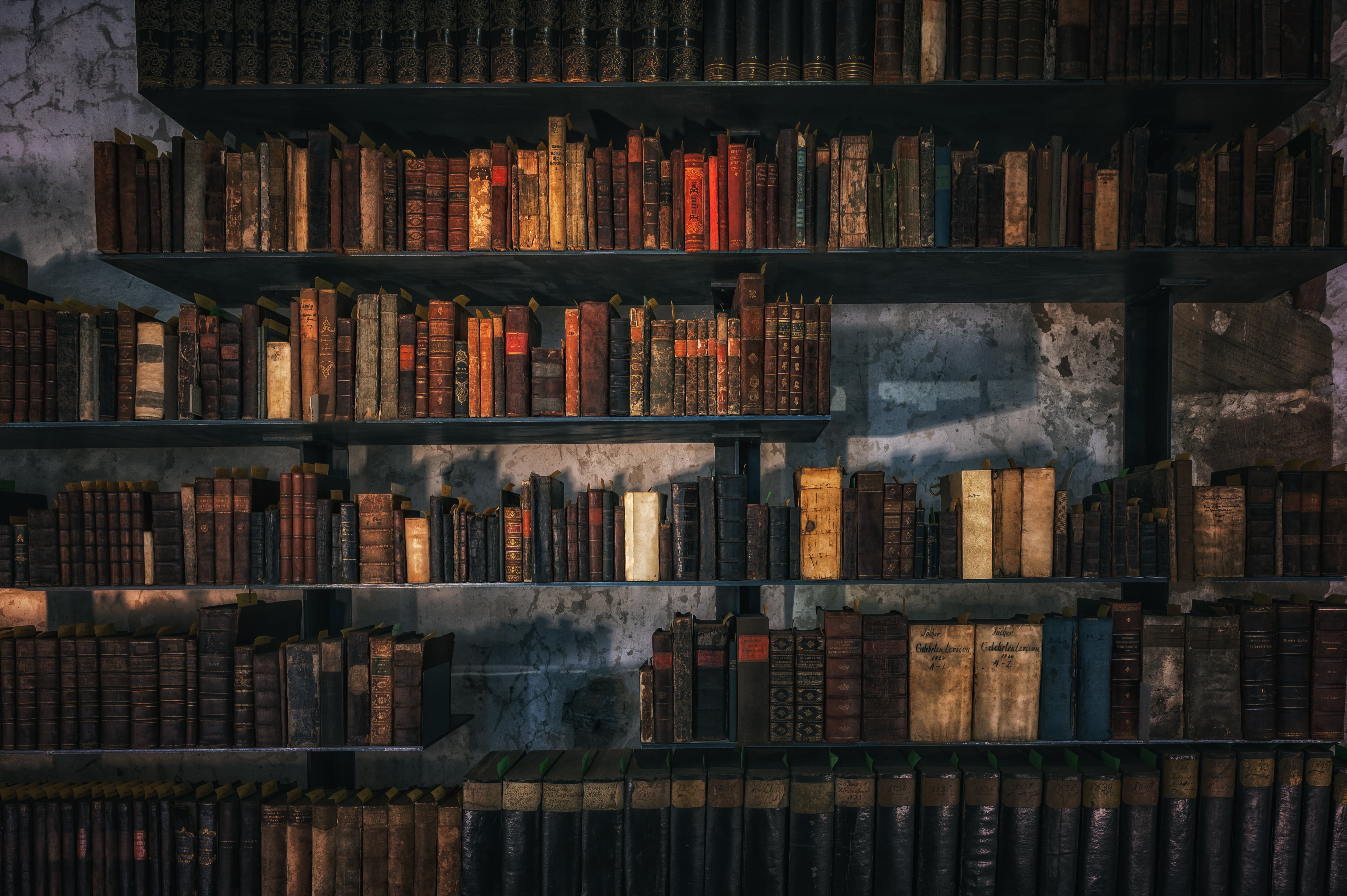
So in the article let’s build one using GCP (Google Cloud Platform).
What is BigQuery ML?
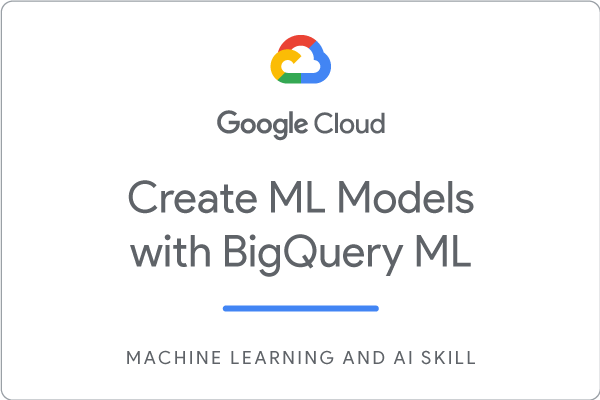
https://www.cloudskillsboost.google/
Google BigQuery is a serve-less, cost-effective, and highly scalable data warehouse system, BigQuery ML allows you to create and execute machine learning models in BigQuery using only standard SQL queries.
BigQuery ML allows data scientists, ML Engineers, and Data Engineers to quickly build and analyze Machine learning models directly using SQL
What kind of models BigQuery ML Supports?
-
Regression Models
-
Linear Regression, Binary Logistic Regression, Multiclass Logistic Regression Clustering
-
K-means clustering
-
Matrix Factorization for creating products like Recommendation Systems
-
Time Series model for forecasting
-
Boosted Tree model -> XGBoost (Classification and Regression)
-
Deep Neural Network (DNN) -> Classification and Regression
https://cloud.google.com/bigquery-ml/docs/introduction
What big query does Behind the scene?
-
Leverage BigQuery’s processing power to build a model
-
Auto-tunes learning rate
-
Auto-split data into training and test
-
L1/L2 regularization
-
Data Splitting training/test split: Random, Sequential, Custom
-
Set Learning Rate
Setup GCP BigQuery ML
Go to your GCP account, Navigation to -> BigQuery, accept the terms and conditions and click Done.
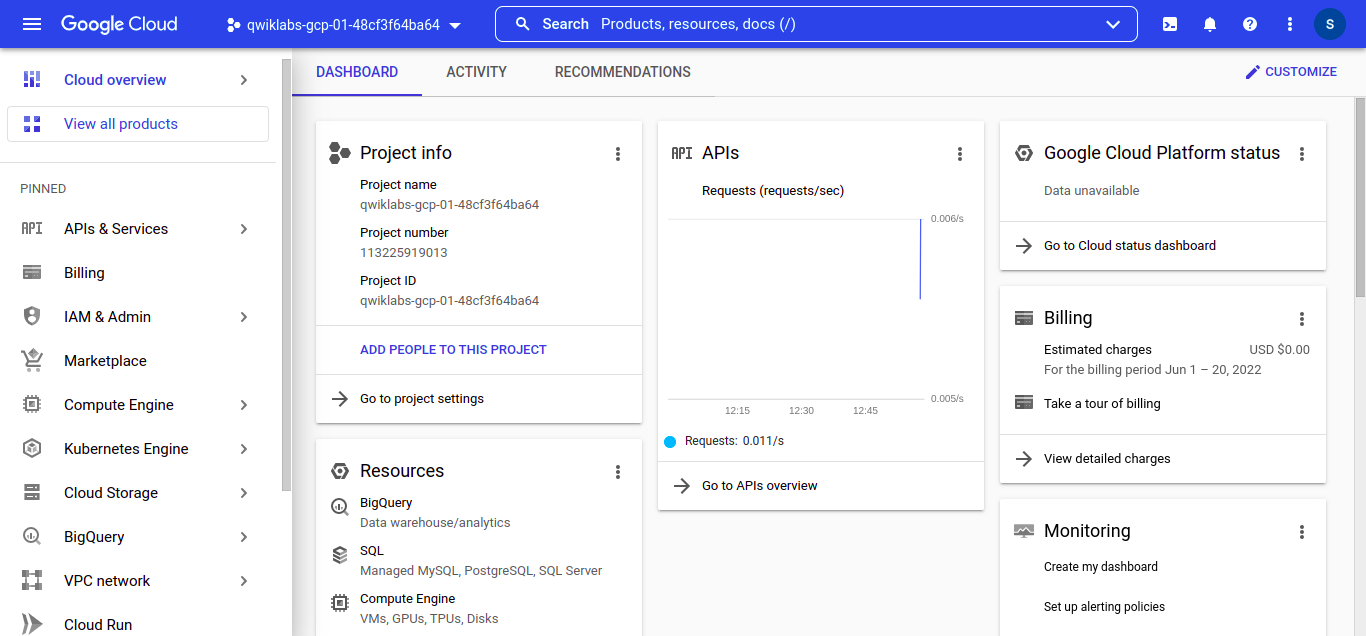
Load Dataset
We have 2 options to create and load our dataset
-
We can use UI to create and load our dataset
-
We can use simple BigQuery Commands in order to create and load our dataset
I’ll be showing you the 2nd way only because I prefer the second one.
-
Run this command to create a BigQuery dataset named movies:
bq - - location=EU mk - - dataset movies
What we are doing here is that we’re choosing a location and creating a dataset
-
Run the following command to load the dataset in the CSV format, We can upload our own dataset too for model creation but I’ll be going to use open datasets provided by BigQuery.
# for loading ratings
bq load --source_format=CSV --location=EU --autodetect movies.movielens_ratings gs://dataeng-movielens/ratings.csv
# for loading movies
bq load --source_format=CSV --location=EU --autodetect movies.movielens_movies_raw gs://dataeng-movielens/movies.csv
After running all the commands on the GCP console you should see movie data
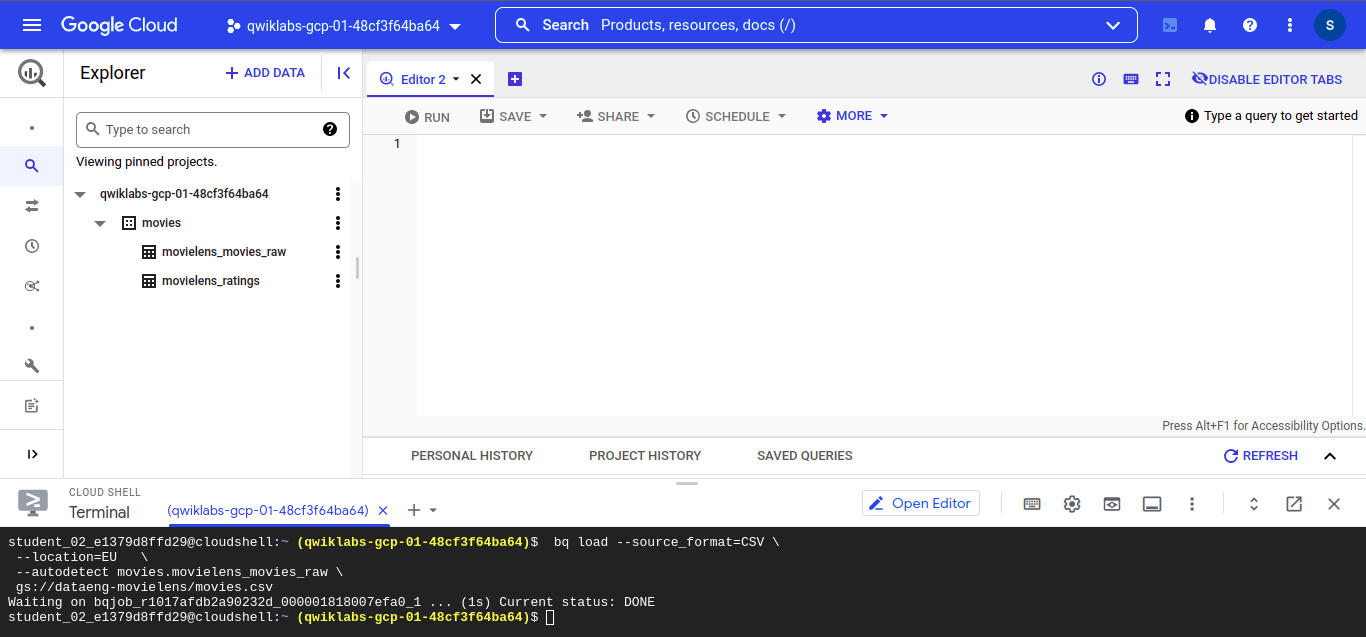
Explore Dataset (EDA)
Let’s Have a quick the look at our dataset:
So we can see that we have a folder called “movies” which contains “movielens_movies” and “movielens_ratings” ignore “movielens_movies_raw” for now
Let’s check what kind of data we have in our “movielens_movies” dataset, as you can see we have “movieId”, “title” and “genres” which we are going to use in our model building part.
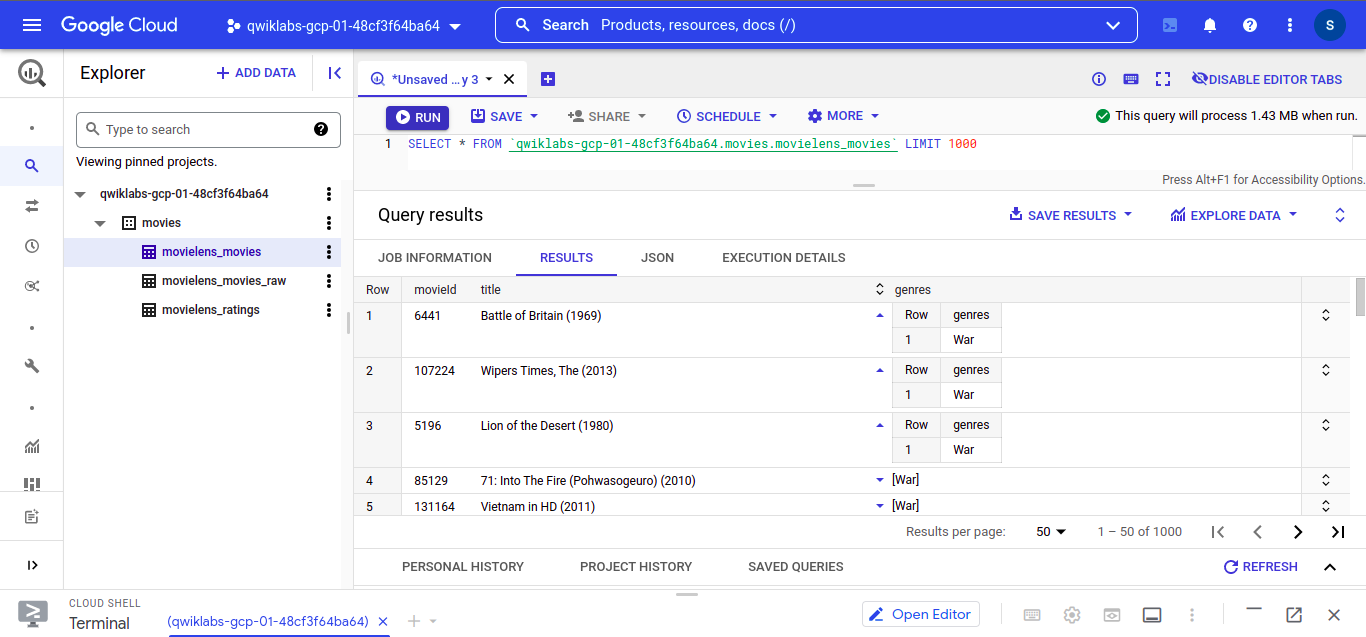
Let’s see our “movielens_ratings” dataset
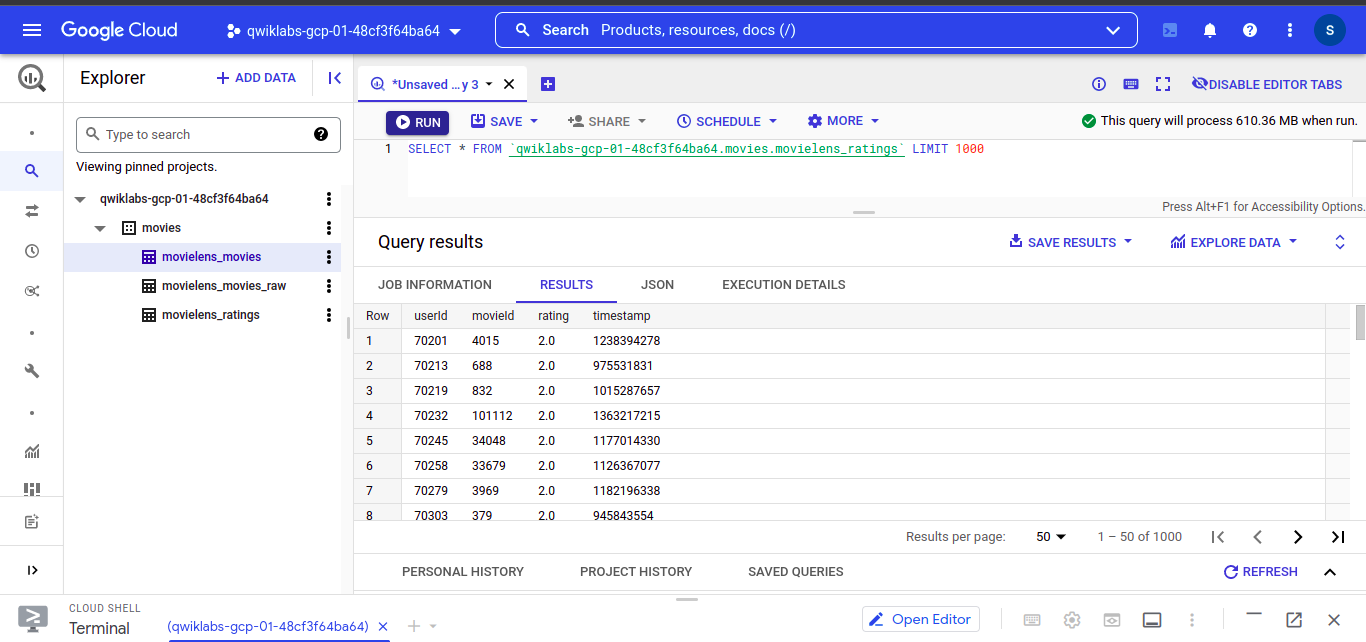
In which we have “userId”, “movieId” , “rating” and timestamp
Check total data size
On BigQuery Query Editor write this query and execute :
``` SELECT COUNT(DISTINCT userId) numUsers, COUNT(DISTINCT movieId) numMovies, COUNT(*) totalRatings FROM movies.movielens_ratings
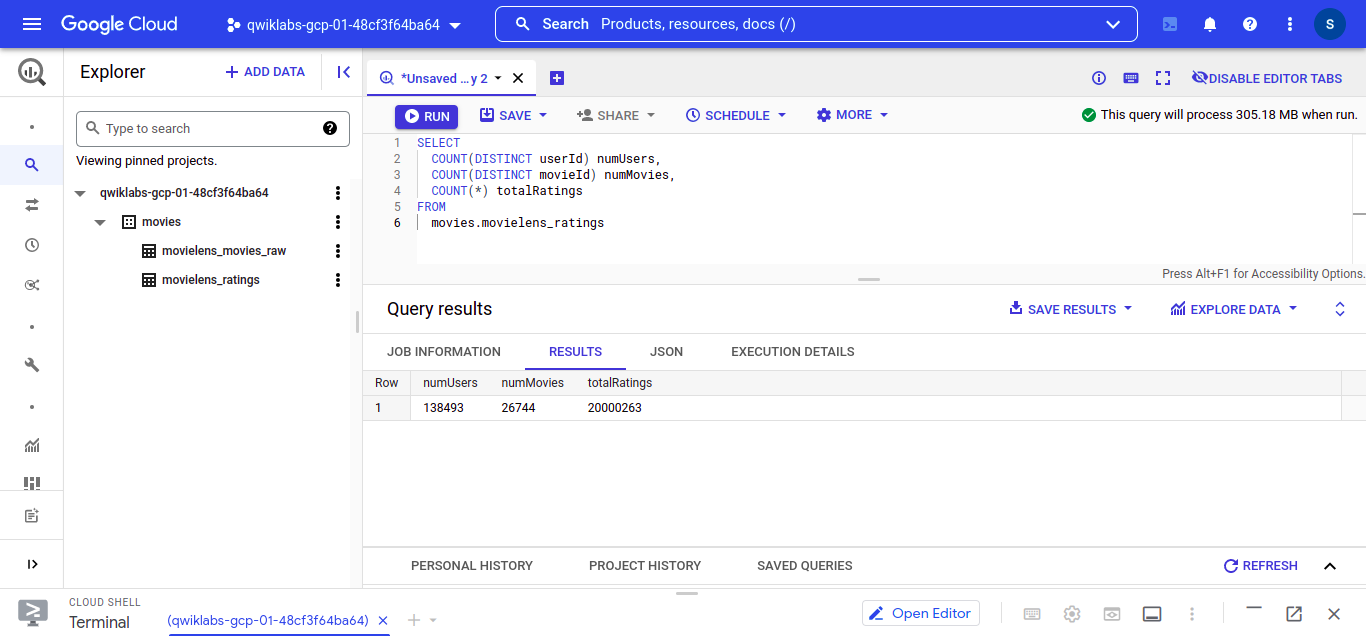
-
Examine the movies with ratings < 3:
``` SELECT * FROM movies.movielens_movies_raw WHERE movieId < 3
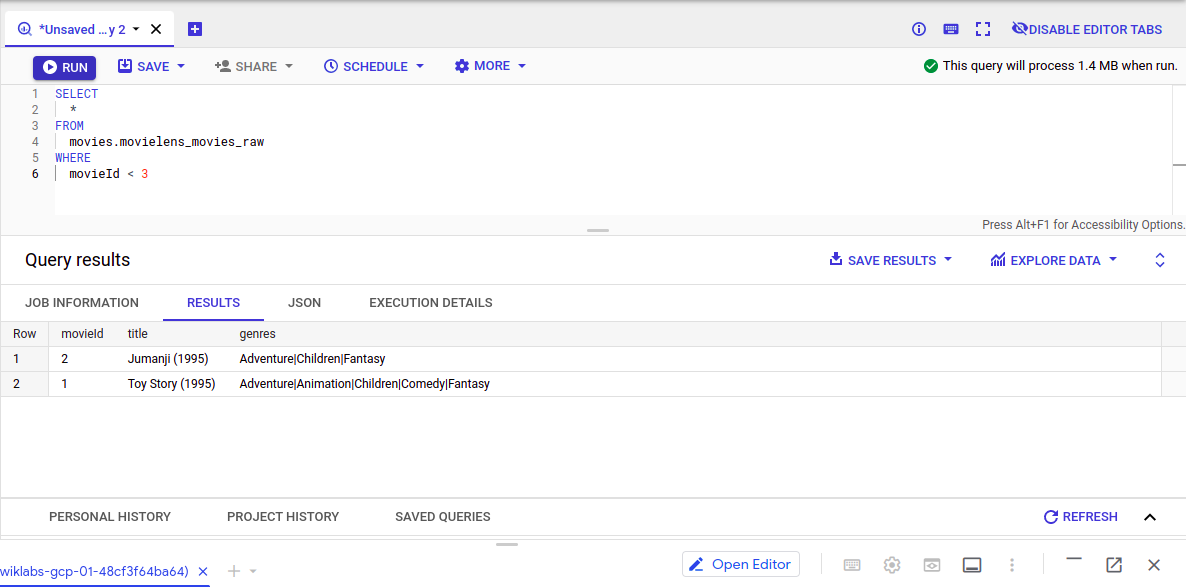
-
We Can also visualize our ratings using Google Data Studio, click on “Explore Data” and then “Visualize on Data Studio”
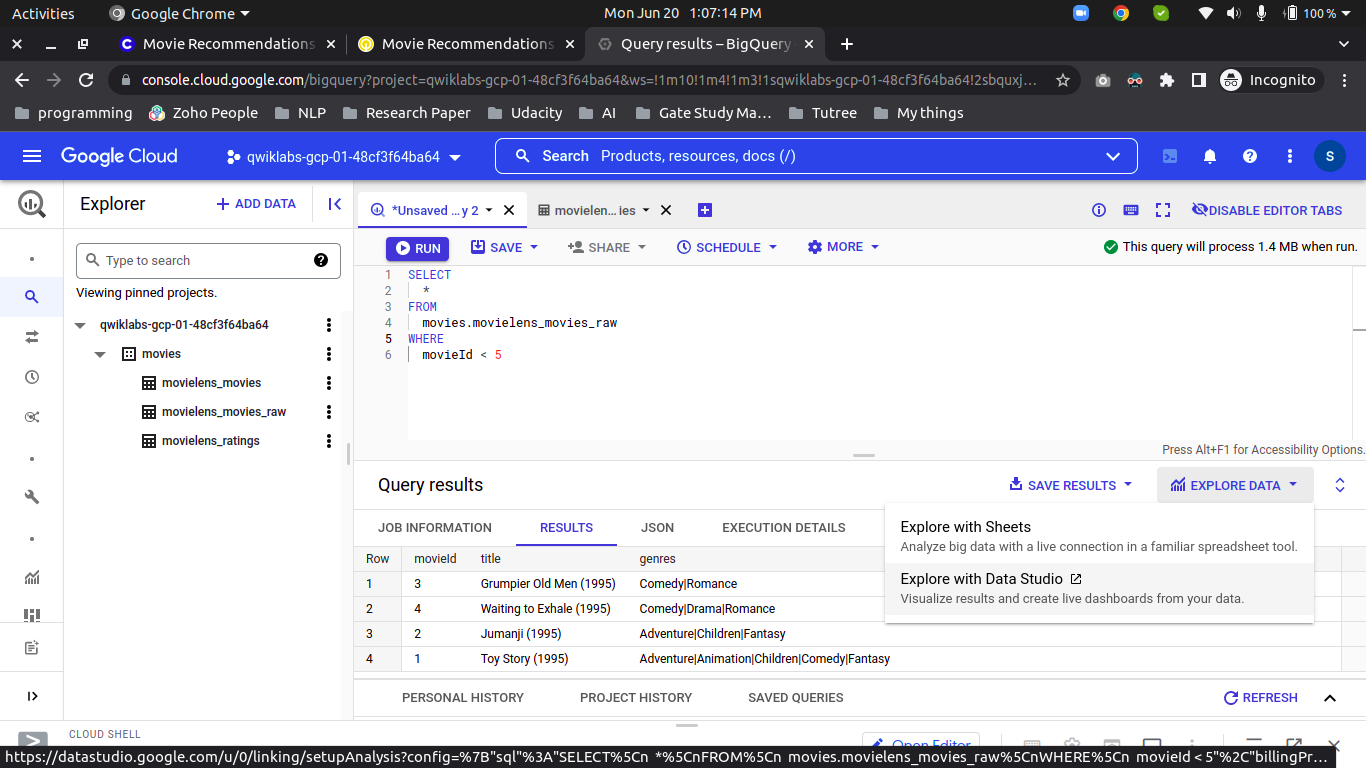
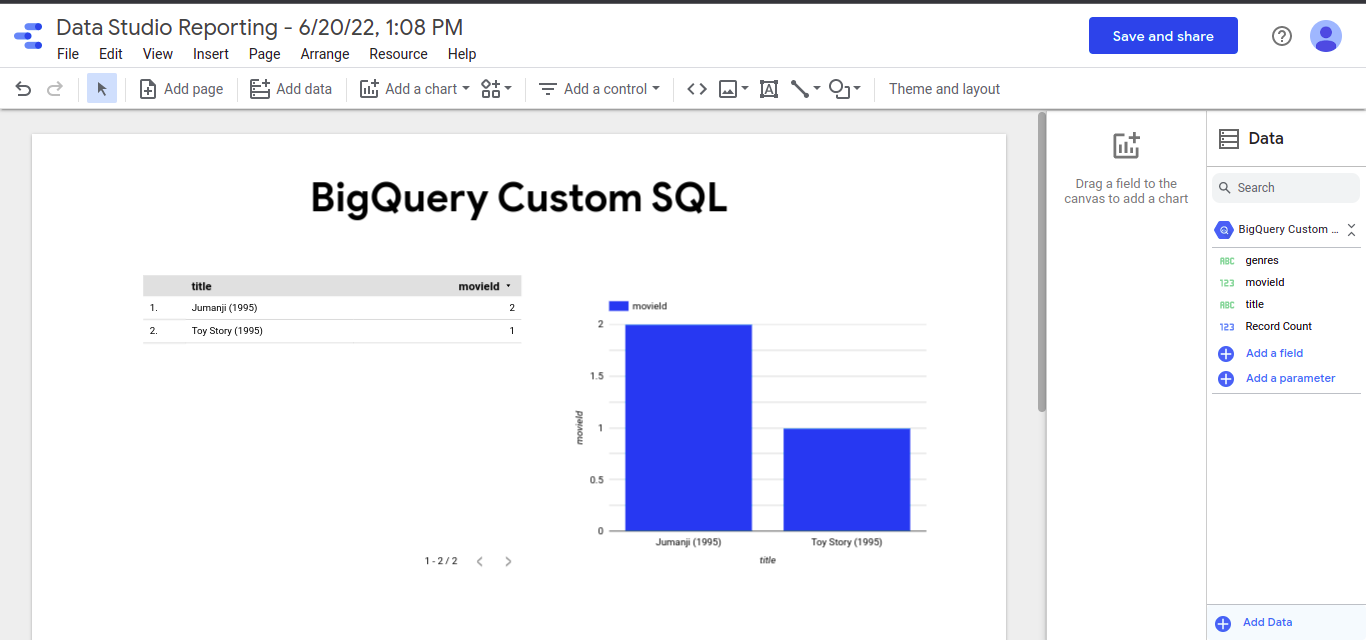
-
Examine the movies with ratings < 5:
``` SELECT * FROM movies.movielens_movies_raw WHERE movieId < 5
“`
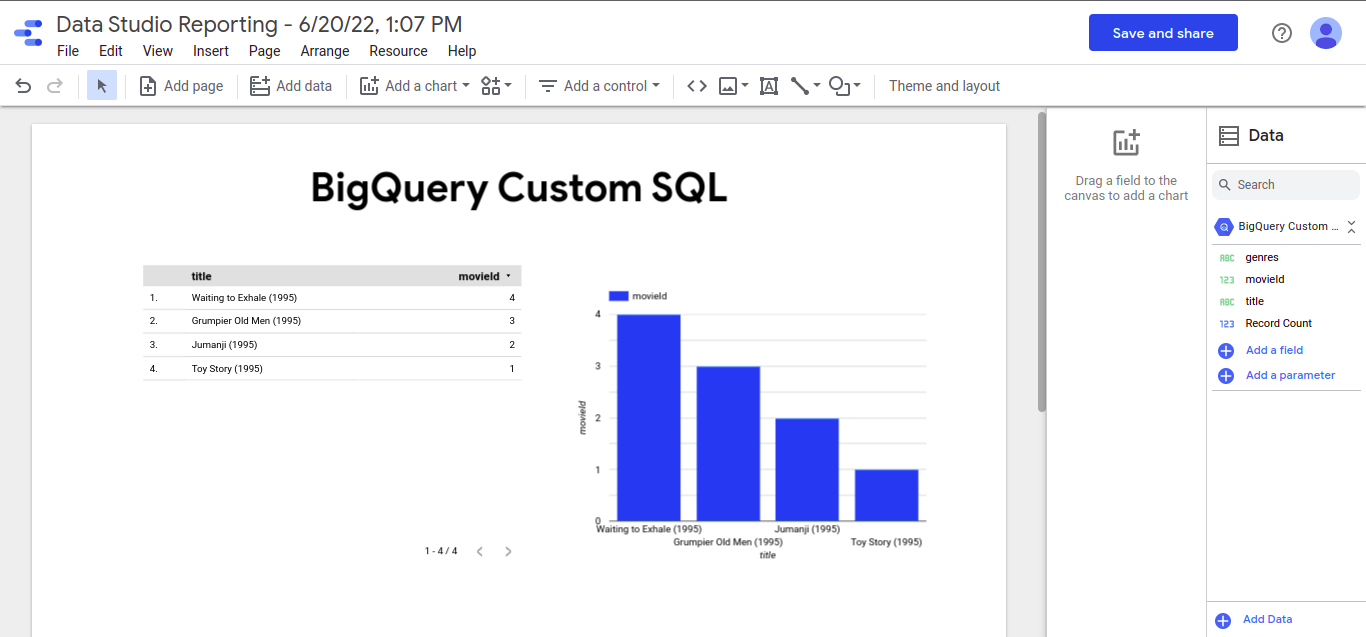
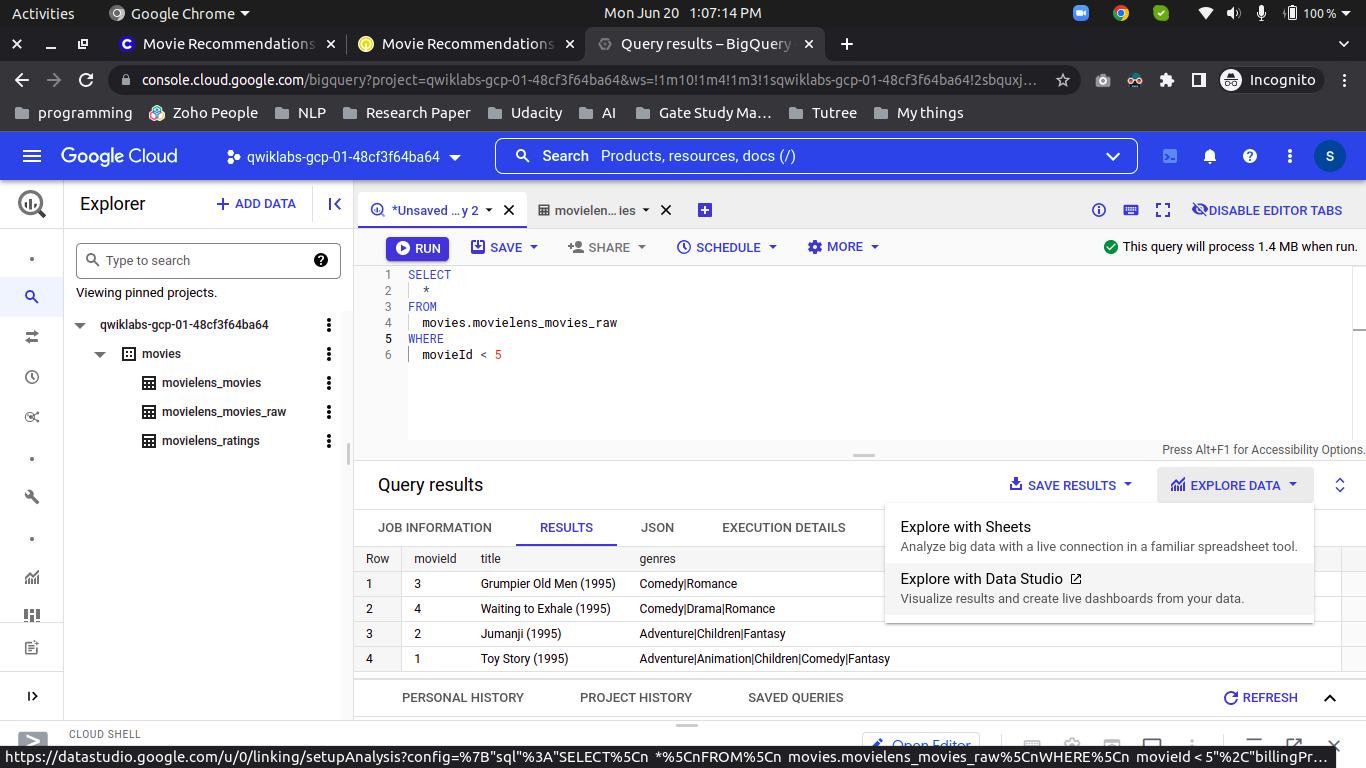
As you can see the column name ‘genres’ have a formatted string, so let’s split on (|) and save it into the new table.
``` CREATE OR REPLACE TABLE movies.movielens_movies AS SELECT * REPLACE(SPLIT(genres, "|") AS genres) FROM movies.movielens_movies_raw ```
We can do other additional data argumentation to make our model good.
Collaborative Filtering Model Creation (Matrix Factorization)
To build our recommendation system in BigQueryML we need to pass model_type and we need to identify which columns are important for collaborative filtering.
Create Model:
``` CREATE OR REPLACE MODEL movies.movie_recommender OPTIONS (model_type='matrix_factorization', user_col='userId', item_col='movieId', rating_col='rating', l2_reg=0.2, num_factors=16) AS SELECT userId, movieId, rating FROM movies.movielens_ratings ```
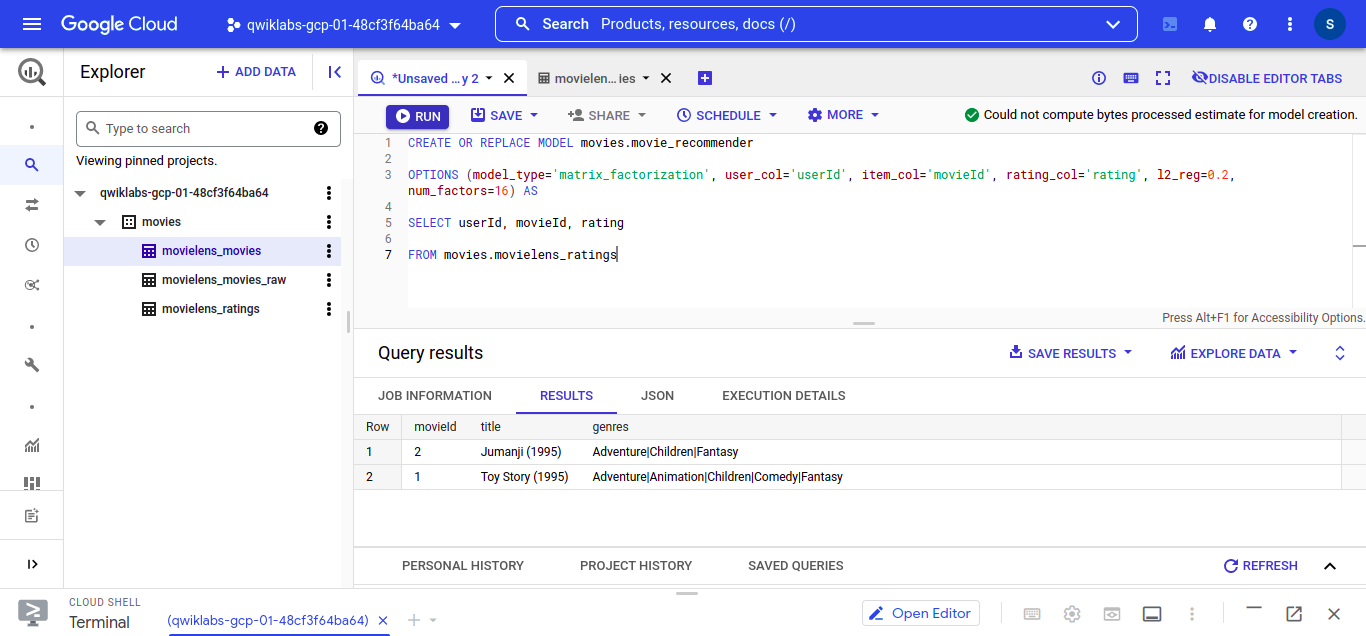
To View our trained model. Run this query into the BigQuery editor
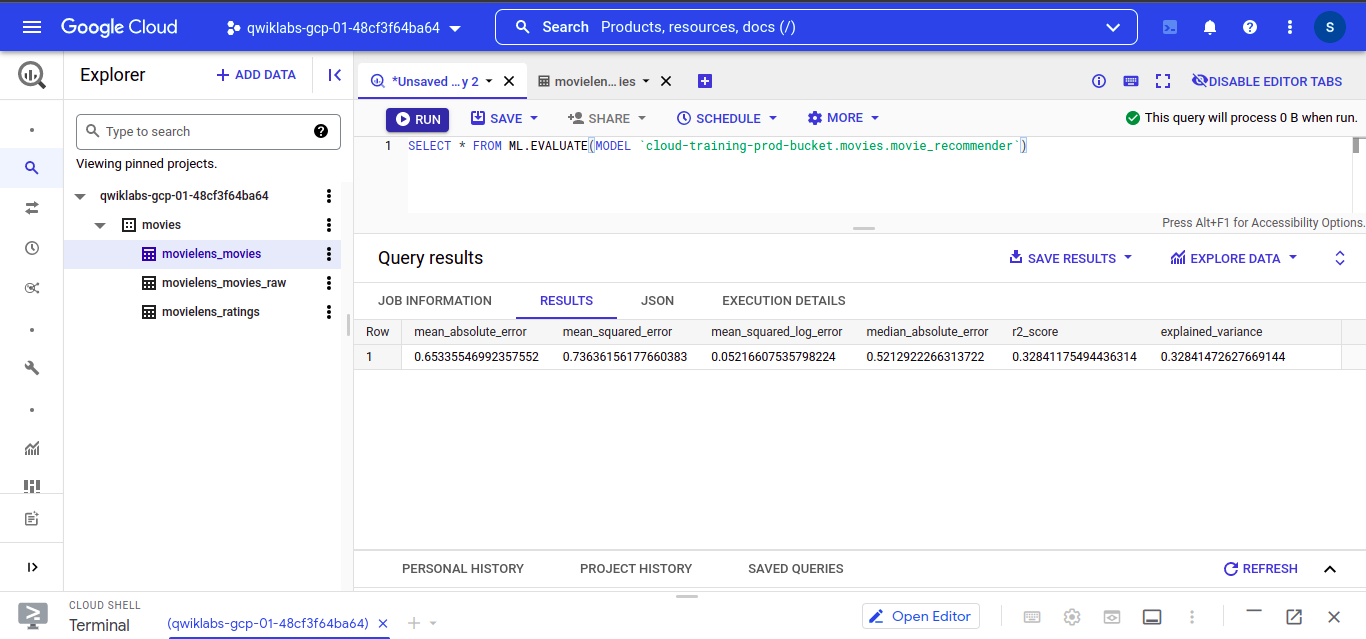
SELECT * FROM ML.EVALUATE( MODEL `path_to_your_model.movies.movie_recommender`)
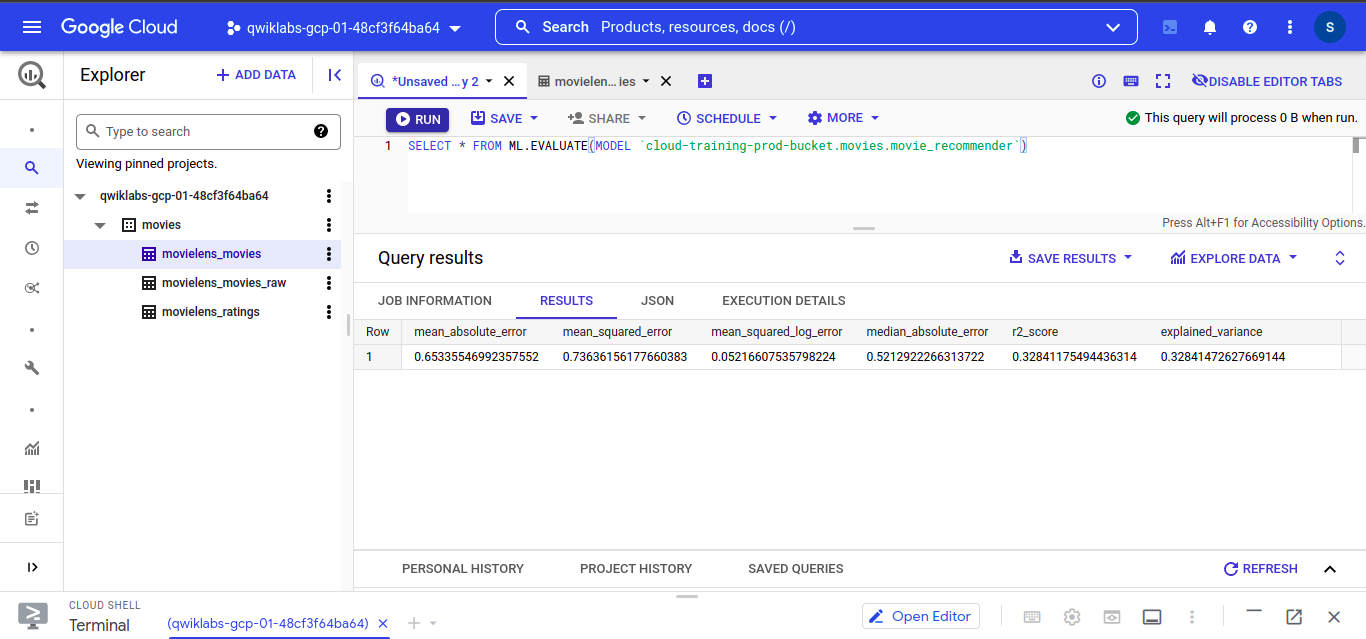
Making Predictions
-
Let’s find the best Romance movie for the userID 102.
Execute this query into the BigQuery editor
```
SELECT
*
FROM
ML.PREDICT(MODEL `path_to_your_model.movie_recommender`,
(
SELECT
movieId,
title,
102 AS userId
FROM
`movies.movielens_movies`,
UNNEST(genres) g
WHERE
g = "Romance" ))
ORDER BY
predicted_rating DESC
LIMIT
5
```

– Let’s find the best Romance movie for the userID 402.
Execute this query into the BigQuery editor
```
SELECT
*
FROM
ML.PREDICT(MODEL `path_to_your_model.movie_recommender`,
(
SELECT
movieId,
title,
402 AS userId
FROM
`movies.movielens_movies`,
UNNEST(genres) g
WHERE
g = "Comedy" ))
ORDER BY
predicted_rating DESC
LIMIT
5
```
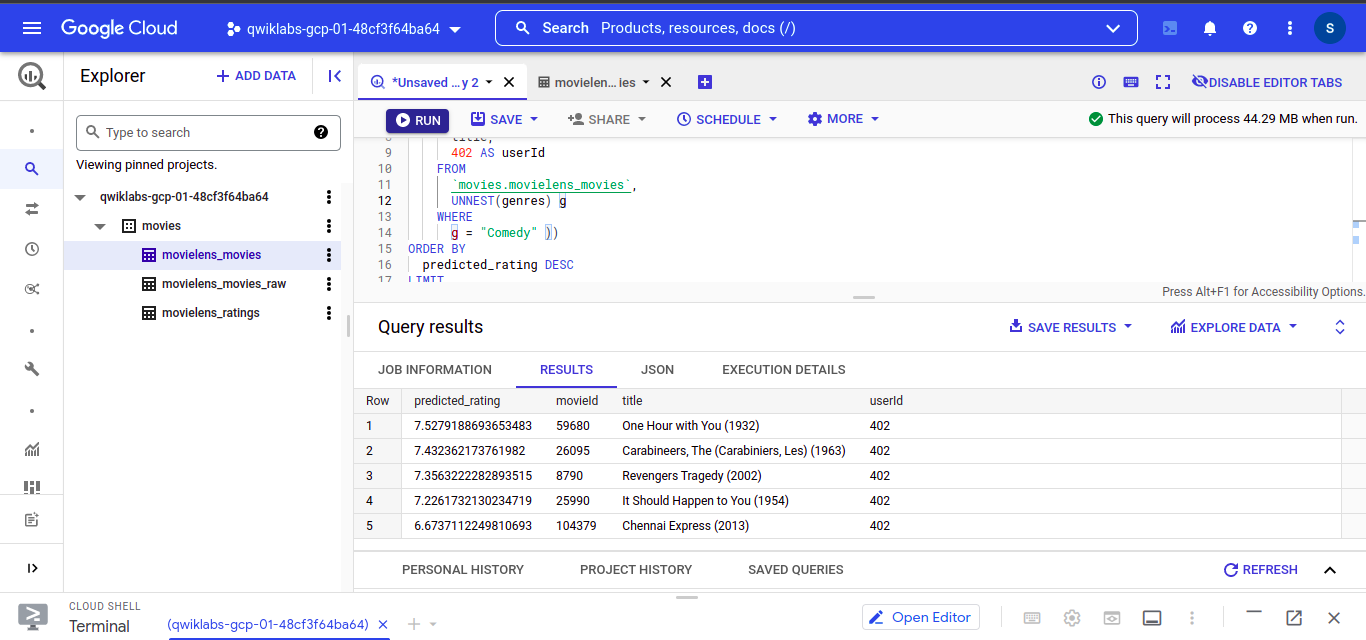
Conclusion
In this article, we learned how to use BigQueryML to create ML Models using SQL. The key takeaways from the article are:
- How to load the data into your GCP storge.
- How to preprocess the data using SQL commands.
- How to Visualization data using Google Data Studio.
- How to use BigQueryML for creating models directly into Cloud and make a recommendation on it.
That’s it for now I hope you learned something from this article, see you in the next article.
If you want to know how to build and run a Machine Learning model with SQL check out my Machine Learning with SQL blog:- https://iamhimanshutripathi0.medium.com/machine-learning-with-sql-30e942c75240
I’ve provided the image links for those images which are not mine.
Let’s get connected on Linkedin, Twitter, Instagram, Github, and Facebook.
The media shown in this article is not owned by Analytics Vidhya and is used at the Author’s discretion.







